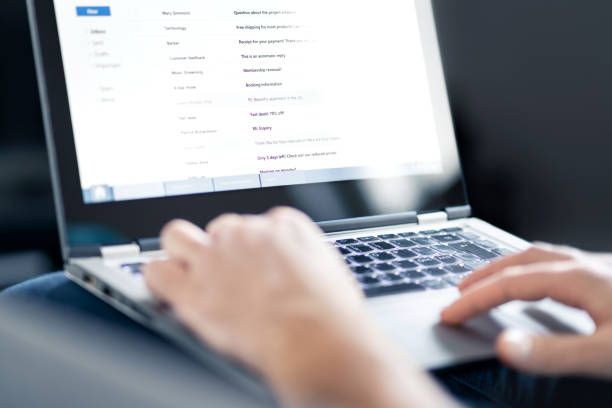Emails have become an integral part of our daily communication, but dealing with unwanted emails can be a hassle. Fortunately, Gmail offers a powerful feature known as "bounce back" that allows you to effectively manage unwanted emails and regain control of your inbox. In this comprehensive guide, we will explore how to bounce back emails in Gmail, avoid spam, and optimize your Gmail experience for a clutter-free inbox.
Understanding Email Bounce Back in Gmail

Email bounce back in Gmail refers to the process of returning unwanted emails to the sender. Unlike simply marking emails as spam, bouncing back emails informs the sender that their message was not successfully delivered. This feature can be particularly useful when dealing with persistent senders who continue to send unwanted emails.
Bouncing Back Emails in Gmail
To bounce back emails in Gmail, follow these steps:
- Open the email you want to bounce back.
- Click on the "More" button (represented by three vertical dots) located in the toolbar above the email.
- From the dropdown menu, select "Report phishing" or "Report spam" depending on the nature of the email.
- Gmail will automatically bounce back the email to the sender and take appropriate measures to block future emails from the sender.
It's important to note that bouncing back emails is only available for specific types of emails, such as phishing or spam emails. For general unwanted emails, there are alternative strategies we will explore later in this guide.

Avoiding Spam and Unwanted Emails in Gmail

While the bounce back feature is effective for dealing with phishing and spam emails, there are additional steps you can take to prevent unwanted emails from reaching your Gmail inbox:
- Enable Gmail's Spam Filter: Gmail's built-in spam filter automatically detects and redirects suspected spam emails to the spam folder. Make sure the spam filter is enabled in your Gmail settings to minimize the number of unwanted emails that land in your inbox.
- Create Filters: Utilize Gmail's filter feature to automatically sort and redirect incoming emails based on specific criteria. For example, you can create filters to automatically label, archive, or delete emails from specific senders or with specific keywords.
- Unsubscribe from Mailing Lists: If you receive emails from mailing lists or newsletters that you no longer wish to be a part of, use the "unsubscribe" link typically found at the bottom of the email. This ensures that you are removed from the mailing list and reduces the chances of receiving future unwanted emails.
- Use Block Sender Extensions: Enhance Gmail's functionality by installing block sender extensions. These extensions allow you to block specific senders, domains, or keywords, preventing their emails from reaching your inbox.
By implementing these strategies, you can significantly reduce the amount of unwanted emails you receive and maintain a clean and organized Gmail inbox.
Frequently Asked Questions
Can I bounce back all types of unwanted emails in Gmail?
- The bounce back feature in Gmail is primarily designed for phishing and spam emails. For general unwanted emails, such as newsletters or promotional emails, alternative strategies like filters and unsubscribing are more effective.
Will bouncing back emails stop all future emails from the sender?
- While bouncing back emails informs the sender that their message was not delivered, it does not guarantee that all future emails from the sender will be blocked. However, Gmail's algorithms take bounced emails into account and may automatically identify and redirect future emails from the sender to the spam folder.
Can I customize the bounce back message in Gmail?
- Gmail does not currently provide the option to customize the bounce back message. The message sent to the sender is a standardized notification informing them that their email was not successfully delivered.
Is bouncing back emails a permanent solution to unwanted emails?
- Bouncing back emails is a useful tactic to discourage persistent senders of phishing or spam emails. However, determined senders may continue to send emails despite the bounce back. In such cases, it's important to complement bouncing back with other strategies, such as filters and block sender extensions.
By leveraging Gmail's bounce back feature, enabling spam filters, creating filters, unsubscribing from mailing lists, and using block sender extensions, you can effectively manage unwanted emails and regain control of your Gmail inbox. Implement these strategies to optimize your Gmail experience and enjoy a clutter-free email environment.