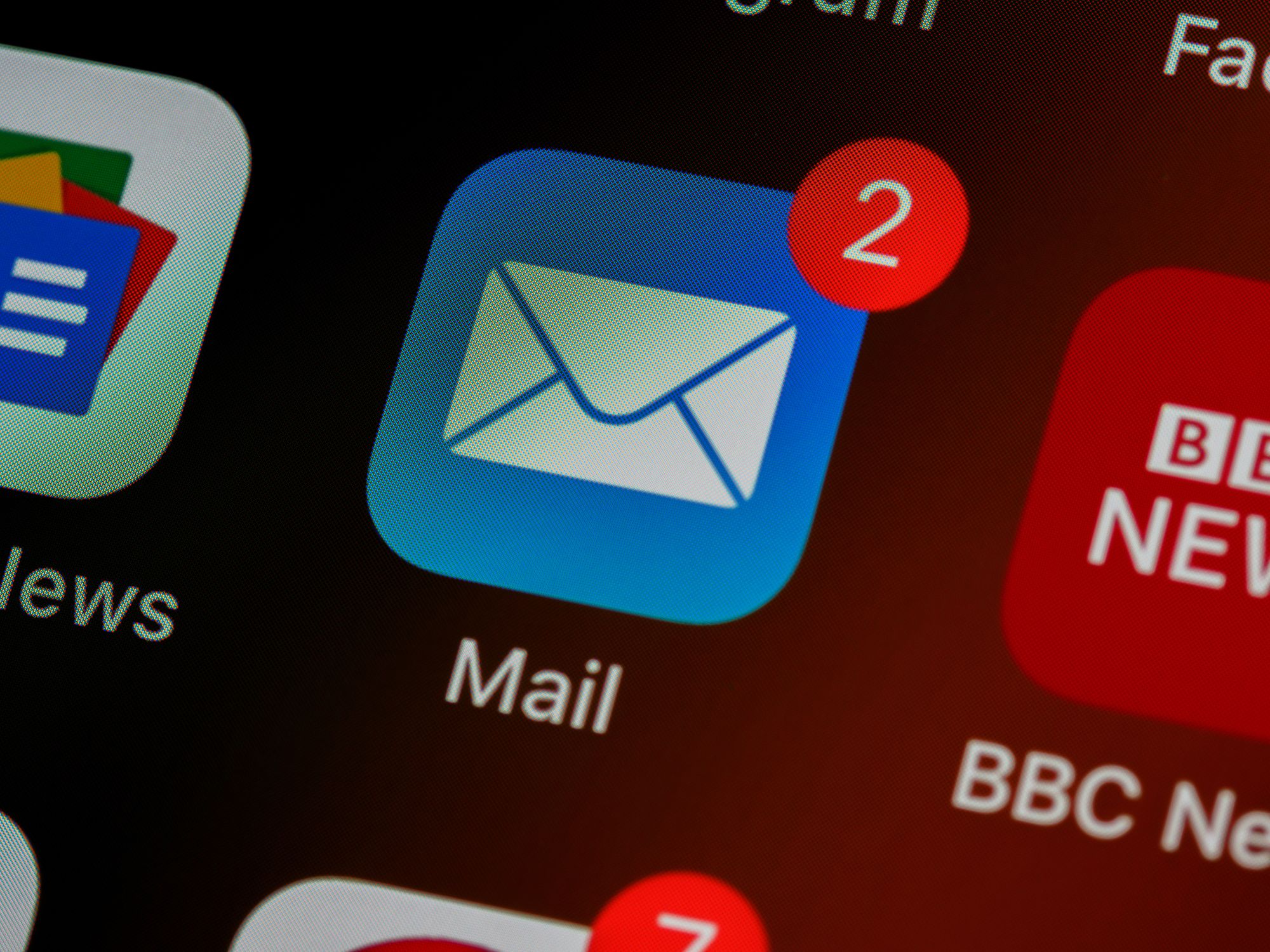In today's fast-paced business environment, email remains a primary communication tool. As an Office 365 user, gaining visibility into the delivery status of your sent emails is crucial for effective communication and maintaining productivity. Email delivery reports in Office 365 offer valuable insights into the journey of your messages, allowing you to track delivery, troubleshoot issues, and optimize your email communication. In this comprehensive article, we will explore the features and benefits of email delivery reports in Office 365, discuss best practices for utilizing them effectively, and provide expert insights on maximizing the value of your email communication.
Understanding Email Delivery Reports in Office 365

Email delivery reports in Office 365 provide detailed information about the delivery status of your sent messages. These reports enable you to track the progress of your emails, including whether they were successfully delivered, delayed, or encountered any delivery issues. By accessing delivery reports, you can gain valuable insights into the effectiveness of your email communication and take appropriate actions as needed.
Features and Benefits of Email Delivery Reports in Office 365
a. Message Tracking: Email delivery reports allow you to track the progress of individual messages, providing information on when the message was sent, delivered, or encountered any delivery issues. This feature enables you to monitor the status of important emails and ensure timely and successful delivery.
b. Delivery Confirmation: With delivery reports, you can receive confirmation when your emails are successfully delivered to the recipients' mailboxes. This provides reassurance and helps you maintain confidence in your email communication.
c. Non-Delivery Notifications: In cases where emails encounter delivery issues, email delivery reports provide non-delivery notifications, allowing you to take corrective action promptly. By identifying delivery failures, you can follow up with recipients or investigate potential issues affecting email deliverability.
d. Insights for Troubleshooting: Delivery reports offer valuable insights for troubleshooting delivery problems. They provide information on delivery attempts, routing details, and any potential errors encountered during the delivery process. This helps you identify and resolve issues efficiently.
e. Performance Analysis: By analyzing email delivery reports, you can gain insights into the performance of your email communication. Track metrics such as delivery success rates, delivery times, and potential bottlenecks to optimize your email processes and enhance effectiveness.

Accessing and Utilizing Email Delivery Reports in Office 365

a. Message Tracking in Exchange Admin Center: Office 365 provides a user-friendly interface, such as the Exchange Admin Center, for accessing email delivery reports. The Message Tracking feature allows you to search for specific messages, view their delivery details, and generate comprehensive reports.
b. PowerShell Commands: For advanced users and administrators, PowerShell commands offer more granular control over message tracking and delivery reports. PowerShell allows you to perform detailed searches, filter results, and extract specific information for in-depth analysis.
c. Customizing Reports: Office 365 allows you to customize delivery reports based on your specific requirements. Tailor the reports to display relevant information, such as delivery status, timestamps, recipient details, and error codes, to meet your tracking and analysis needs.
Best Practices for Utilizing Email Delivery Reports

a. Monitor Critical Messages: Focus on monitoring critical or time-sensitive messages to ensure they are delivered promptly. Regularly check the delivery reports for any potential issues or delays that require immediate attention.
b. Analyze Delivery Patterns: Analyze delivery reports to identify patterns or trends in email delivery. Look for common delivery issues, recipient behavior, or potential bottlenecks that may impact your email communication.
c. Investigate Delivery Failures: When delivery failures occur, investigate the reasons behind them by analyzing the delivery reports. Check for any error codes or detailed error descriptions provided in the reports, and take appropriate actions to resolve the issues.
d. Optimize Email Practices: Utilize delivery reports to gain insights into your email practices and identify areas for improvement. Analyze delivery success rates, delivery times, and recipient engagement metrics to refine your email communication strategy.
e. Stay Updated: Regularly check for updates and new features related to email delivery reports in Office 365. Microsoft continually enhances its products and services, and staying informed helps you leverage the latest capabilities to optimize your email communication.
Frequently Asked Questions:
Q1. How do I access email delivery reports in Office 365?
A1. You can access email delivery reports in Office 365 through the Exchange Admin Center or by using PowerShell commands. These interfaces provide options for searching, filtering, and generating comprehensive reports on message delivery.
Q2. What information is included in email delivery reports?
A2. Email delivery reports typically include information such as delivery status, timestamps, recipient details, routing information, and any error codes or descriptions encountered during the delivery process. This information provides valuable insights into the journey of your messages.
Q3. How can email delivery reports help troubleshoot delivery issues?
A3. Email delivery reports offer insights into delivery attempts, routing details, and any encountered errors. By analyzing this information, you can identify potential issues causing delivery failures and take appropriate actions to resolve them.
Q4. Can email delivery reports help optimize email communication?
A4. Yes, email delivery reports provide valuable metrics and insights for optimizing email communication. By analyzing delivery success rates, delivery times, and recipient engagement metrics, you can refine your email practices and enhance the effectiveness of your communication.
Q5. Are email delivery reports available for all types of messages in Office 365?
A5. Yes, email delivery reports are available for all types of messages sent through Office 365. You can track the delivery status and access delivery reports for botPostsh internal and external messages.
In conclusion, email delivery reports in Office 365 offer valuable insights into the delivery status of your sent messages, enabling you to track delivery, troubleshoot issues, and optimize your email communication. By utilizing features such as message tracking, delivery confirmation, and non-delivery notifications, you can enhance the effectiveness of your email communication and ensure timely delivery. Implement best practices, analyze delivery patterns, and stay updated with Office 365 enhancements to maximize the value of email delivery reports. With a comprehensive understanding of email delivery status, you can improve productivity, maintain communication efficiency, and enhance the overall success of your business.