As an expert in Excel, I am frequently asked about email validation in Excel.
This is a crucial step in ensuring the accuracy and validity of data,
especially when dealing with large amounts of information. In this
comprehensive guide, I will cover everything you need to know about email
validation in Excel, from why it's important to how to do it effectively.
Why Email Validation in Excel is Important
Email validation is the process of verifying the accuracy and validity of an
email address. This is important because invalid or inaccurate email addresses
can lead to bounced emails, undeliverable messages, and wasted time and
resources. For businesses, this can result in lost sales, decreased customer
satisfaction, and damage to reputation.
Excel is a powerful tool for managing large amounts of data, but it's only as
accurate as the data it contains. That's why email validation is so important,
as it helps ensure that the data you are working with is accurate, up-to-date,
and reliable.
How to Validate Email Addresses in Excel
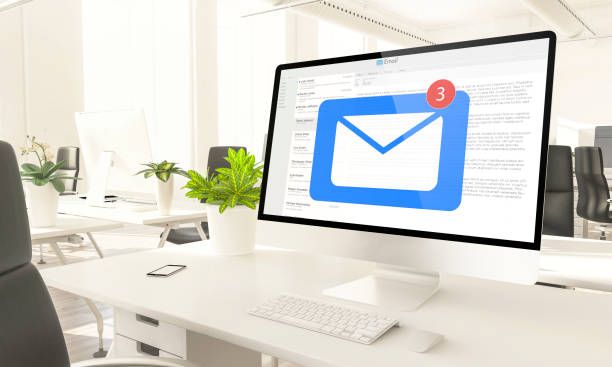
There are several ways to validate email addresses in Excel, depending on your
specific needs and requirements. Here are some of the most common methods:
- Using the Data Validation feature in Excel to set up rules and restrictions on what can be entered in a cell.
- Using a formula to check whether an email address is valid or not.
- Using an Excel add-in or third-party tool to validate email addresses automatically.
Let's take a closer look at each of these methods.
Method 1: Using Data Validation
The Data Validation feature in Excel allows you to set up rules and
restrictions on what can be entered in a cell. This can be useful for ensuring
that only valid email addresses are entered into your spreadsheet. Here's how
to use Data Validation for email validation:
- Select the cell or range of cells that you want to apply validation to.
- Click on the Data tab in the Excel ribbon, then click on Data Validation.
- In the Data Validation dialog box, select "Custom" from the Allow dropdown list.
- In the Formula field, enter a formula that checks whether the value in the cell is a valid email address. For example, you could use the formula =ISEMAIL(A1) to check whether the value in cell A1 is a valid email address.
- Click OK to apply the validation rule.
Now, when a user types an email address into the cell, Excel will check
whether it is valid or not. If it's not valid, the user will see an error
message and won't be able to save the invalid data.
Method 2: Using a Formula
If you prefer to use a formula to check whether an email address is valid or
not, there are several formulas you can use in Excel. Here are some examples:
- =ISEMAIL(A1) - Checks whether the value in cell A1 is a valid email address.
- =LEN(A1)-LEN(SUBSTITUTE(A1,"@",""))=1 - Checks whether the value in cell A1 contains exactly one "@" symbol, which is a common characteristic of email addresses.
- =AND(ISNUMBER(FIND("@",A1)),ISNUMBER(FIND(".",A1,FIND("@",A1)))) - Checks whether the value in cell A1 contains both "@" and "." symbols, which are required for a valid email address.
To use these formulas, simply enter them into a cell and replace "A1" with the
cell reference that contains the email address you want to validate.
Method 3: Using an Excel Add-In or Third-Party Tool

If you need to validate a large number of email addresses, or if you want to
automate the process of email validation, you may want to consider using an
Excel add-in or third-party tool. There are many options available, ranging
from free add-ins to paid tools with advanced features.
Conclusion
Email validation is an important step in ensuring the accuracy and validity of
data in Excel. By using one of the methods outlined above, you can ensure that
only valid email addresses are entered into your spreadsheet, reducing the
risk of errors, wasted time, and lost sales. Whether you choose to use Data
Validation, a formula, or a third-party tool, email validation is an essential
part of any Excel workflow.


