Email bounce backs can be frustrating and hinder effective communication. When emails sent from Outlook fail to reach their intended recipients and bounce back, it is crucial to understand the underlying causes and find solutions to fix the issues. In this comprehensive article, we will explore common bounce back problems in Outlook, provide expert tips to troubleshoot and resolve these issues, and offer practical solutions to ensure successful email delivery. Whether you are a business professional or an individual user, mastering the art of resolving email bounce back problems in Outlook will optimize your email communication experience.
Understanding Email Bounce Backs in Outlook
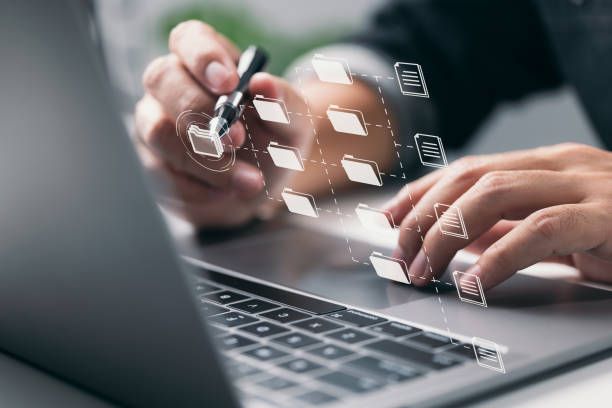
When an email sent from Outlook bounces back, it means that the message was not successfully delivered to the recipient's inbox and was returned to the sender. Bounce back messages in Outlook can vary in format and content, depending on the specific error encountered. Let's delve into some common causes of email bounce backs in Outlook and how to fix them.
Invalid or Non-existent Email Addresses
One of the most common causes of bounce backs is sending emails to invalid or non-existent email addresses. Double-check the recipient's email address for any typographical errors and ensure that the address is correct and active.
Email Size Limitations
Outlook imposes limitations on the size of attachments that can be sent in an email. If you encounter bounce backs due to attachment size, consider compressing or resizing the attachments, or explore alternative methods for sharing large files, such as cloud storage services.
Spam Filters and Blocked Domains
Overly aggressive spam filters or blocked domains can result in emails being flagged as spam and bounced back. Check your recipient's spam filters or blocked domains settings and ensure that your email address or domain is not mistakenly marked as spam.
Server or Network Issues
Temporary server or network issues can cause email bounce backs. These issues may be on your email server, the recipient's server, or any intermediate servers involved in the email delivery process. In such cases, it is advisable to wait and resend the email later.

Fixing Email Bounce Back Issues in Outlook

Verify Recipient's Email Address
Before sending an email, double-check the recipient's email address for accuracy. Pay attention to any typographical errors, extra spaces, or missing characters that may cause the email to bounce back. If in doubt, reach out to the recipient and confirm their email address.
Review and Modify Email Content
Sometimes, the content of your email can trigger spam filters and result in bounce backs. Avoid using excessive capitalization, spam trigger words, or suspicious attachments. Ensure that your email follows best practices to minimize the chances of being marked as spam.
Optimize Attachment Sizes
If you frequently send attachments in your emails, be mindful of the file sizes. Compress large files or consider using cloud storage services to share files instead of attaching them directly to the email. This will help prevent bounce backs due to attachment size limitations.
Check Spam Filters and Whitelisting
If your email is consistently bouncing back as spam, check your recipient's spam filters settings. Request that they whitelist your email address or domain to ensure that your emails bypass the spam filters. Additionally, ask recipients to check their spam or junk folders for misplaced emails.
Monitor Email Deliverability
Regularly monitor your email deliverability and bounce back rates using email analytics tools. This will help you identify any recurring issues and take proactive measures to fix them. Analyze engagement metrics and make adjustments to improve your email deliverability.
Frequently Asked Questions
Can bounce back issues be resolved by the sender alone?
In most cases, resolving bounce back issues requires collaboration between the sender and the recipient. The sender can take steps to optimize email content, check recipient email addresses, and follow best practices. However, some issues may require the recipient's involvement, such as whitelisting the sender's email address or adjusting spam filter settings.
Why do bounce backs occur even when replying to an email?
Bounce backs can occur when replying to an email if the original sender's email address or domain is flagged as spam or blocked by the recipient's email server. In such cases, the bounce back message may indicate that the reply was unable to be delivered due to spam-related issues.
How can I prevent my emails from being marked as spam in Outlook?
To prevent your emails from being marked as spam, ensure that you follow email best practices. Avoid using excessive capitalization, spam trigger words, or suspicious attachments. Personalize your emails, provide clear opt-out options, and monitor your email deliverability and engagement metrics.
Conclusion
Resolving email bounce back issues in Outlook is essential for effective communication. By understanding the common causes of bounce backs, implementing the suggested solutions, and following email best practices, you can optimize your email deliverability and enhance your overall Outlook experience. Remember to verify recipient email addresses, review and modify email content, optimize attachment sizes, and monitor email deliverability to minimize bounce back problems. With the right approach and attention to detail, you can ensure successful email delivery and seamless communication in Outlook.

