Are you tired of receiving unwanted emails from persistent senders? Do you wish there was a way to send those emails right back to where they came from? Well, you're in luck! Bouncing back emails is a powerful technique that allows you to return unwanted messages to their original sender. In this comprehensive guide, we will explore the art of bouncing email back to the sender, providing you with expert tips and step-by-step instructions to help you regain control of your inbox.
Understanding Email Bouncing
Email bouncing is the process of returning an email message to its original sender. When you bounce an email back, it gives the impression that the email could not be delivered, whether due to an invalid address, non-existent mailbox, or other reasons. By bouncing back unwanted emails, you send a clear message to the sender that their message did not reach its intended destination.
Bouncing Email in Gmail
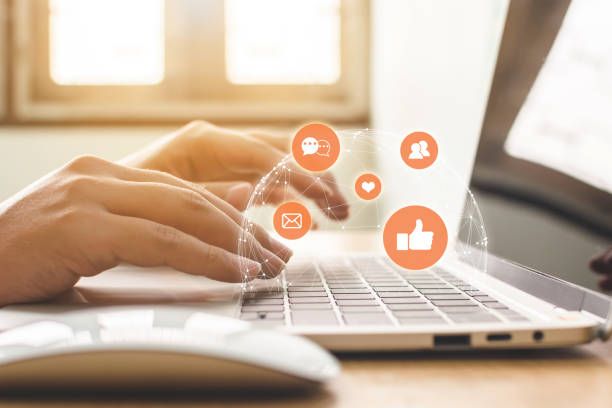
Bouncing Emails in Gmail Web Interface
To bounce an email in Gmail's web interface, follow these steps:
- Open the email you want to bounce.
- Click on the "Reply" button.
- In the reply box, click on the three-dot menu icon.
- Select "Bounce this message" from the dropdown menu.
- Gmail will prompt you to confirm the action. Click "OK" to proceed.
Bouncing Emails in Gmail on Mobile Devices
Bouncing emails on Gmail's mobile app is a bit different. Follow these steps:
- Open the email you want to bounce.
- Tap on the three-dot menu icon.
- Select "Report spam" or "Report phishing" (options may vary depending on your device).
- Gmail will prompt you to confirm the action. Tap "OK" to proceed.
- Bouncing Email in Outlook
Bouncing emails in Outlook can be achieved by creating a custom rule. Here's how:
- Open Outlook and go to the "Home" tab.
- Click on "Rules" in the ribbon.
- Select "Manage Rules & Alerts" from the dropdown menu.
- In the "Rules and Alerts" dialog box, click on "New Rule."
- Choose "Apply rule on messages I receive" and click "Next."
- In the next window, select the conditions you want to apply (e.g., sender's email address).
- Click "Next" and choose "Bounce the message back to the sender" as the action.
- Follow the prompts to complete the rule setup and click "Finish."
- Bouncing Email in Other Email Clients
While the process may vary depending on the email client, most email clients offer options to mark emails as spam or report them. By marking an email as spam, you effectively bounce it back to the sender or divert it to your spam folder.

Tips for Effective Email Bouncing

To make the most out of email bouncing, consider the following tips:
- Use email bouncing selectively: Reserve this technique for persistent spammers or senders who violate your email policies.
- Regularly review your blocked and bounced emails: Periodically review your blocked and bounced emails to ensure you haven't accidentally bounced legitimate messages.
- Combine bouncing with other techniques: Utilize email filters, unsubscribe options, and blocking features alongside bouncing to enhance your email management strategy.
Commonly Asked Questions
Q1: Is bouncing email the same as blocking email?
A1: Bouncing and blocking emails are different techniques. Bouncing sends the email back to the sender, giving the impression of non-delivery, while blocking prevents future emails from the sender from reaching your inbox.
Q2: Can I bounce back emails from legitimate senders?
A2: Bouncing emails should be used selectively and primarily for unwanted or unsolicited emails. Be cautious to avoid bouncing legitimate emails by mistake.
Q3: Will bouncing emails stop all unwanted messages?
A3: Bouncing emails can discourage persistent senders, but determined spammers may continue to send emails. Combine bouncing with other strategies like spam filters and blocking for better results.
Conclusion
By mastering the art of bouncing emails back to the sender, you can take control of your inbox and rid yourself of unwanted messages. Whether you use Gmail, Outlook, or another email client, the techniques provided in this expert guide empower you to bounce emails effectively. Remember to use this technique selectively and in conjunction with other email management strategies for optimal results. Take charge of your inbox today and enjoy a clutter-free email experience.

