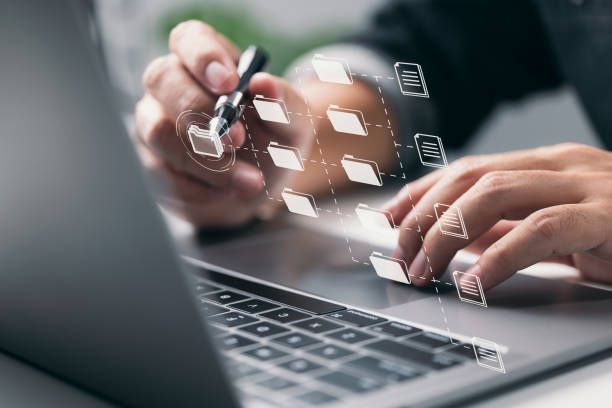In today's digital age, managing your email inbox is a crucial aspect of personal and professional communication. Unwanted emails, spam, and unsolicited messages can clutter your inbox and disrupt your workflow. Fortunately, Gmail offers various features and techniques to help you regain control over your inbox. In this comprehensive guide, we will explore how to bounce emails back to senders in Gmail, enabling you to manage unwanted messages effectively. By implementing these strategies, you can streamline your email experience and maintain a clutter-free inbox.
Understanding Email Bouncing

Before diving into the process of bouncing emails back to senders, it's essential to understand what email bouncing means. Email bouncing refers to the action of returning an email to its sender without accepting or delivering it. By bouncing an email, you communicate to the sender that their message was not received or accepted, effectively redirecting it back to them.

Bouncing Emails in Gmail:
Gmail provides several features and methods to bounce unwanted emails back to their senders. Here's a step-by-step guide to help you navigate the process effectively:
Block the Sender:
- Open the email from the unwanted sender.
- Click on the three-dot menu icon located in the top-right corner of the email.
- Select "Block [Sender's Name]" from the dropdown menu.
- Confirm the action by clicking "Block" in the pop-up window.
Report as Spam:
- Open the email you want to bounce back.
- Click on the "Report spam" button located in the top toolbar.
- Gmail will automatically move the email to the spam folder and learn from this action to improve future spam filtering.
Filter Emails:
- Open the email you wish to bounce back.
- Click on the three-dot menu icon.
- Select "Filter messages like this" from the options.
- Define the filter criteria, such as the sender's email address or specific keywords.
- Choose the action "Delete it" to automatically delete future emails from the sender.
Unsubscribe from Mailing Lists:
- For promotional or marketing emails, locate the "unsubscribe" link usually present at the bottom of the email.
- Click on the "unsubscribe" link and follow the instructions to remove yourself from the mailing list.
Use Third-Party Tools:
- Explore third-party tools and extensions designed to enhance your Gmail experience.
- Tools like Block Sender, Mailtrack, or Boomerang offer additional features, including the ability to bounce emails back to senders.
Frequently Asked Questions (FAQs)
Q1. Can I bounce back an email that has already been read?
A: Once an email has been opened and read, it cannot be bounced back. Bouncing emails is most effective when done with unread or unopened messages.
Q2. Will bouncing an email prevent future messages from the same sender?
A: Bouncing an email in Gmail does not guarantee that future messages from the same sender will be blocked. However, by blocking the sender, reporting spam, or creating filters, you can significantly reduce the chances of receiving unwanted emails.
Q3. Are there any risks associated with bouncing emails?
A: Bouncing emails is generally safe and does not pose any significant risks. However, exercise caution when using third-party tools or extensions and ensure they come from reputable sources.
Conclusion:
Taking control of your Gmail inbox is essential for maintaining productivity and efficient communication. By learning how to bounce emails back to senders, you can effectively manage unwanted messages, prevent spam, and reclaim control over your email experience. Whether you block senders, report spam, or create filters, Gmail offers a range of features to help you streamline your inbox and reduce distractions. Implement these strategies, explore additional tools and extensions, and take charge of your email communications. With a well-managed inbox, you can focus on what matters most and make the most of your Gmail account.