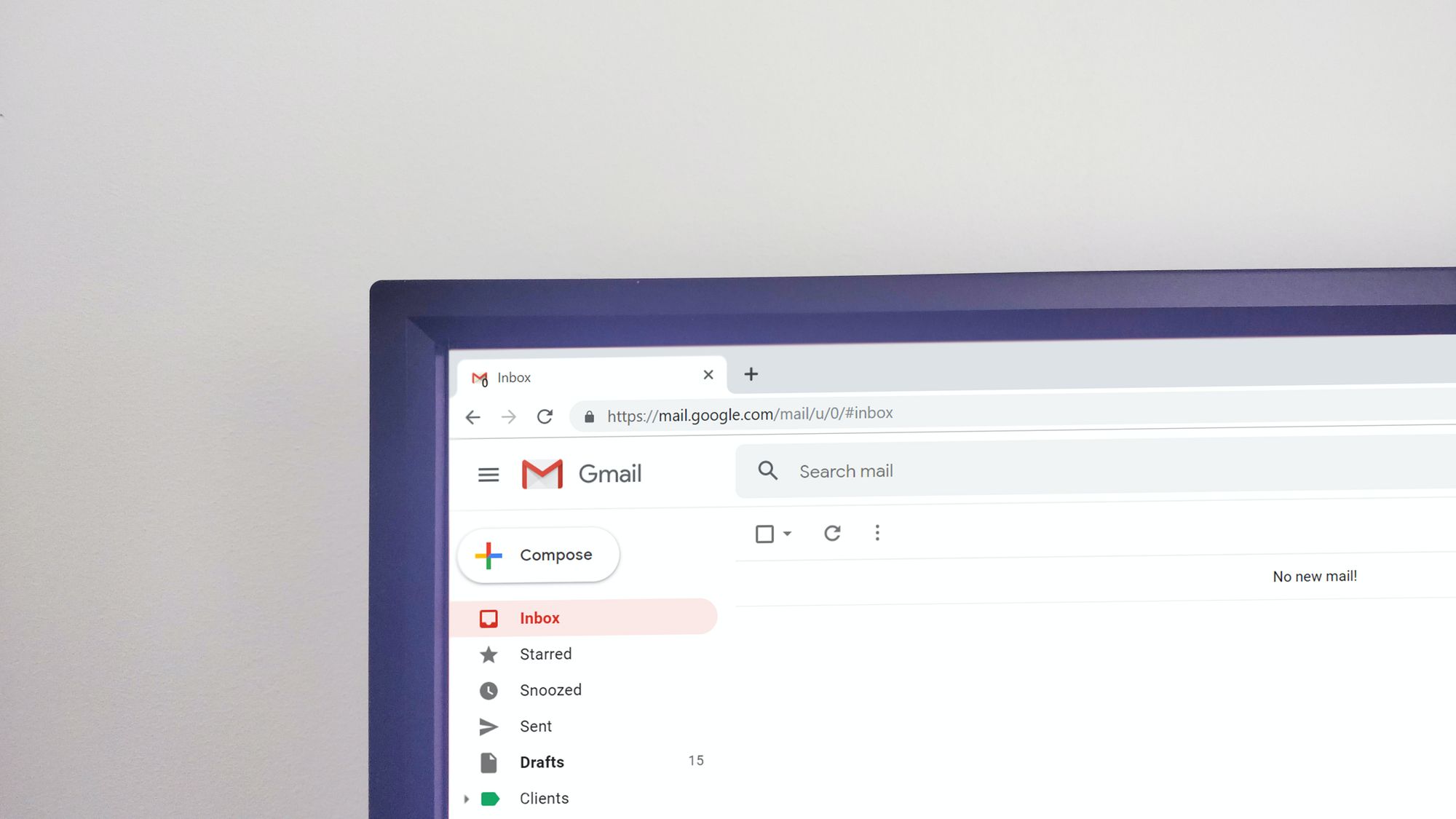In the digital age, email has become an integral part of our daily lives, serving as a primary communication channel for both personal and professional purposes. With Office 365, Microsoft offers a robust and feature-rich platform to manage your emails effectively. In this comprehensive guide, we will explore the art of email checking in Office 365, providing expert techniques, step-by-step instructions, and addressing commonly asked questions. By the end of this article, you'll be equipped with the knowledge to effortlessly manage your emails and maximize productivity in Office 365.
Why Efficient Email Checking is Crucial in Office 365
Efficient email checking is essential for individuals and businesses using Office 365. It allows you to stay organized, prioritize your tasks, and respond to important messages in a timely manner. With the vast array of features and functionalities available in Office 365, mastering the art of email checking empowers you to make the most of your email communication and enhances productivity.
Expert Techniques for Effortless Email Checking in Office 365

To help you streamline your email checking process in Office 365, we have compiled a list of expert techniques and best practices. By following these steps, you can effectively manage your emails and optimize your workflow:
- Accessing Office 365 Email: To check your emails in Office 365, start by signing in to your Office 365 account. You can do this by visiting the official Office 365 website or using the Outlook app on your computer, tablet, or smartphone. Ensure that you have your login credentials ready.
- Navigating the Inbox: Once you are signed in to Office 365, you will be directed to your inbox. Familiarize yourself with the layout and navigation options available. You can organize your emails into folders, apply filters to sort messages, and utilize search functions to quickly find specific emails.
- Managing Incoming Emails: To efficiently manage your incoming emails, establish a system of email triage. Start by skimming through your inbox to identify important and urgent emails. Flag or mark them for follow-up. For less critical emails, consider archiving or deleting them. Creating rules and filters can automate the process of organizing incoming emails.
- Using Categories and Labels: Office 365 allows you to categorize your emails using color-coded categories or labels. This helps in visually identifying and organizing emails based on specific criteria or projects. Create custom categories or labels that align with your workflow and use them consistently.
- Utilizing Focused Inbox and Clutter: Office 365 offers features like Focused Inbox and Clutter to help prioritize important emails. Focused Inbox separates important emails from other less relevant ones, while Clutter learns your email habits and automatically moves low-priority emails to a separate folder. Configure these features based on your preferences to reduce email overload.
- Setting Email Notifications: Customize your email notification settings in Office 365 to avoid constant distractions. Configure notifications to receive alerts for important emails or specific senders while muting notifications for less critical messages. This way, you can stay focused on your tasks without being overwhelmed by constant email notifications.
- Email Organization and Filing: Establish a system for organizing and filing your emails in Office 365. Create folders based on projects, clients, or categories that are relevant to your work. Develop a consistent filing structure and diligently file emails in their respective folders to facilitate easy retrieval and maintain a clutter-free inbox.
- Leveraging Email Search: Office 365 provides a powerful search functionality to help you find specific emails quickly. Utilize search operators, keywords, and advanced search options to refine your search and locate emails based on various criteria such as sender, subject, or date range. This saves time and improves overall email management efficiency.
By implementing these expert techniques, you can optimize your email checking process in Office 365, enhance productivity, and stay on top of your inbox with ease.

Frequently Asked Questions (FAQs)
- Can I check my Office 365 email on multiple devices?Yes, Office 365 allows you to access your email on multiple devices such as computers, smartphones, and tablets. Simply download the Outlook app or configure the built-in email client on your device to sync with your Office 365 account.
- How can I manage spam and junk email in Office 365?Office 365 includes robust spam filtering mechanisms to protect your inbox from unwanted emails. You can configure the level of spam filtering and manage spam settings through the Office 365 admin center or Outlook settings. Regularly review your junk folder to ensure no legitimate emails are mistakenly marked as spam.
- Is it possible to schedule emails in Office 365?Yes, Office 365 offers the ability to schedule emails. While composing an email, you can find the "Delay Delivery" or "Send Later" option in the message options. This allows you to choose a specific date and time for the email to be sent, which is especially useful for managing time zone differences or sending emails at optimal times.
- How can I archive old emails in Office 365?Office 365 provides an archiving feature that allows you to store and manage old emails. You can create an archive folder or utilize the online archive feature, depending on your subscription plan. Archiving helps declutter your inbox while ensuring important emails are still accessible when needed.
In conclusion, mastering the art of email checking in Office 365 is essential for efficient communication and productivity. By implementing the expert techniques and best practices outlined in this guide, you can streamline your email management process, stay organized, and make the most of the robust features offered by Office 365. Embrace the power of effective email checking and unlock your full potential in the digital workplace.