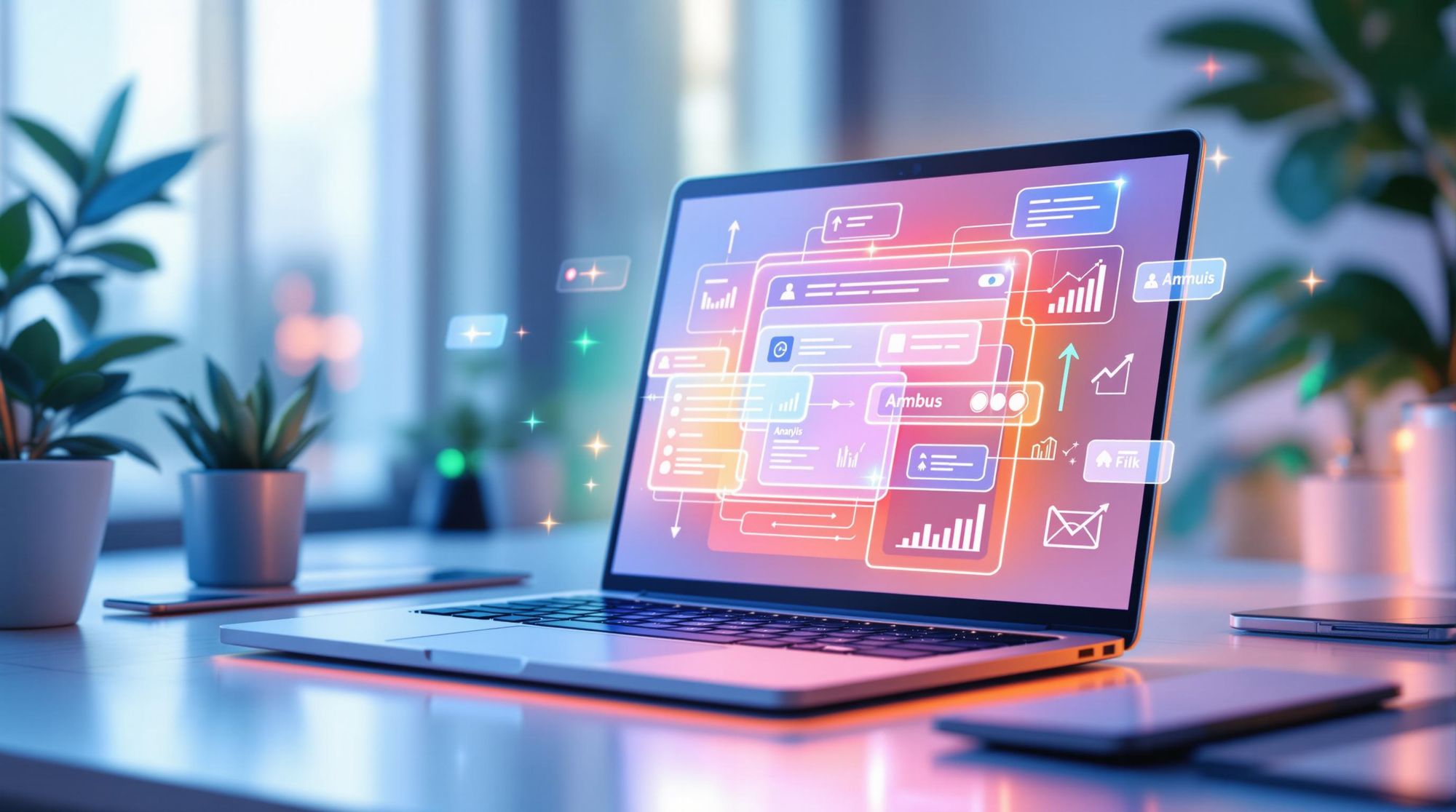Interactive email menus let users interact directly within their inbox, offering features like dropdowns, accordions, and carousels. These menus improve navigation, boost engagement by 22%, and simplify user actions without leaving the email. However, compatibility varies across email clients like Gmail, Apple Mail, and Outlook, so fallback designs are essential. Here's what you need to know:
- Why Use Them? Higher engagement, better click-through rates, and simplified conversion paths.
- How They Work: Built with HTML/CSS, relying on states like
:checkedfor toggling visibility. - Design Tips: Focus on mobile-friendly layouts, clear visuals, and thorough testing.
- Key Tools: Platforms like Mailmodo and Litmus can simplify development and testing.
Interactive menus transform static emails into dynamic experiences, but success depends on thoughtful design and compatibility testing.
Functionality of Interactive Email Menus
Interactive email menus use a mix of HTML and CSS to create dynamic features that make emails more engaging. Knowing the technical details behind these menus helps marketers use them effectively while ensuring they work across various email clients.
Key Elements of Interactive Menus
These menus rely on a combination of HTML structure, CSS styling, and checkbox or radio button states to control what content is visible. For instance, the :checked pseudo-class can be used to create accordion-style effects.
Email Client Support and Limitations
Not all email clients handle interactive elements the same way. Here's a quick overview of what to expect:
| Email Client | Interactive Support | Limitations |
|---|---|---|
| Gmail | Supports basic interactivity | Limited JavaScript functionality |
| Apple Mail | Broad support for interactivity | Few significant restrictions |
| Outlook | Minimal support | No JavaScript, limited CSS |
| Yahoo Mail | Moderate support | Some CSS restrictions |
Fallback Options for Non-Supporting Clients
To ensure a consistent experience, even for users with clients that don't support interactivity, consider these fallback strategies:
- Progressive Enhancement: Start with a static version that works universally, then add interactive features for compatible clients.
- Fallback Strategies:
- Static Images: Use high-quality images as a backup for interactive content.
- Text Links: Provide clear navigation with traditional hyperlinks.
- Simplified Layout: Keep the basic structure clean and easy to navigate.
"The key to successful interactive email menus isn't just in their functionality, but in ensuring they gracefully degrade for users with limited client support" - Litmus, 2018 [1]
These principles lay the groundwork for mobile-first design strategies, which we’ll dive into in the next section.
Designing User-Friendly Interactive Email Menus
Creating interactive menus that work well requires focusing on design principles that enhance the user experience on all devices.
Mobile-First Design Considerations
Optimizing for mobile means designing with touchscreens and simple navigation in mind. For example, accordion-style menus - where sections expand or collapse - make it easier for users to access information on smaller screens.
Here are some important points to consider for mobile:
- Touch-friendly elements: Buttons and links should be easy to tap.
- Clear feedback: Let users know when they've interacted with something.
- Simplified navigation: Keep things straightforward and intuitive.
- Proper spacing: Avoid accidental clicks by giving elements enough room.
These strategies align with progressive enhancement techniques, ensuring your menus work well even on basic devices.
Visual Design and Usability
Effective visual design helps users navigate interactive menus without confusion. Using clear iconography and a strong visual hierarchy can guide users seamlessly. For instance, contrasting colors and universally recognized icons paired with descriptive text make interactions straightforward.
The goal is to balance brand consistency with usability. Icons should be easy to understand and, when needed, supported by brief text descriptions to avoid ambiguity.
Testing and Refinement
Testing is crucial to ensure your menus look and function as intended across different platforms and devices. A thorough testing process should include:
- Cross-platform checks: Verify how the menu appears on various email clients.
- Device compatibility: Test on phones, tablets, and desktops.
- Performance reviews: Check loading times and responsiveness.
Tools like Litmus can help spot compatibility issues early. When problems arise, rely on progressive enhancement to ensure the menu still works at a basic level. These steps set the stage for analyzing performance, which will be covered in the next section.
Adding Interactive Menus to Email Campaigns
Basic Coding for Interactive Menus
Interactive menus in emails are built using a mix of HTML and CSS. For example, CSS selectors like input:checked ~ .show and input:checked ~ .hide can control what users see when they interact with elements.
Here's a simple example of a hamburger menu setup:
<input type="checkbox" id="menu-toggle" style="display:none;">
<label for="menu-toggle">☰ Menu</label>
<div class="menu-content">
<nav>Menu items here</nav>
</div>
This approach uses a checkbox to toggle visibility, following the same principles discussed in the Functionality section.
Ensuring Compatibility and Accessibility
To make your menus user-friendly and accessible, focus on both technical details and the overall experience. For instance, ARIA attributes like aria-expanded can help screen readers understand the state of a menu:
<button aria-expanded="false" aria-controls="menu-content">
Menu
</button>
Combining ARIA attributes with fallback designs ensures that the menu works for all users, even in email clients with limited support for interactive elements.
Tools and Resources for Adding Menus
If coding from scratch feels overwhelming, several platforms can help simplify the process:
| Tool | Primary Function | Best For |
|---|---|---|
| Mailmodo | Drag-and-drop interface | Quick menu creation |
| Email Framework | Code templates | Custom development |
These tools streamline menu creation while adhering to the testing practices mentioned earlier, ensuring your menus function seamlessly across different email clients.
Evaluating Interactive Menu Performance
Monitoring Engagement and Click Rates
To measure how well your interactive menu performs, keep an eye on key metrics like click-through rates, conversion rates, and how long users interact with the menu. Here’s what to look for:
| Metric Type | What to Track | Why It Matters |
|---|---|---|
| User Interaction | Hover events, click patterns | Highlights which menu items users prefer |
| Engagement Time | Time spent with menu open | Indicates how deeply users explore content |
| Click Distribution | Popularity of menu items | Helps prioritize key menu options |
These insights provide a solid basis for comparing interactive designs to more traditional ones.
Comparing Interactive and Standard Designs
A/B testing is essential for understanding how interactive menus stack up against static ones. By running these tests, you can make informed decisions about whether to implement these features.
Notably, interactive menus tend to outperform static layouts in several areas.
"Interactive elements like carousels and hamburger menus can boost conversion rates by 10-15%" [1]
Success Stories and Case Studies
Some well-known brands have successfully embraced interactive menus, showcasing their potential:
- Lego's Interactive Approach: Lego was among the first to use interactive carousels, setting a benchmark for email engagement.
- Nest's Mobile-First Strategy: Nest leveraged email carousels to enhance product browsing and improve user engagement, aligning with mobile-first design principles [1].
These examples highlight how thoughtful menu design can deliver measurable results. Regularly reviewing performance ensures your menus evolve alongside user needs and capabilities.
Conclusion and Key Points
Why Use Interactive Menus?
Interactive email menus turn static emails into dynamic, user-friendly experiences. Here's how they can make a difference for your business:
| Advantage | Impact on Business |
|---|---|
| Easy Navigation | Simplifies the user journey |
| Better Browsing Options | Boosts chances of conversions |
| Mobile-Friendly Design | Reaches more users on their devices |
| Simplified Actions | Improves response rates |
To unlock these benefits, it's crucial to balance thoughtful design with solid technical execution.
How to Make Them Work
Want interactive menus to perform well? Stick to these actionable tips:
- Purposeful Design: Create menus that are easy to use and guide users with clear visual cues.
- Technical Precision: Ensure menus work seamlessly by testing for compatibility across different platforms.
- Thorough Testing: Always test for:
- Compatibility with various email clients
- Responsiveness on mobile devices
- Performance across different devices
FAQs
Can you have interactive elements in an email?
Yes, many modern email clients support interactive elements. Here's a quick breakdown:
| Interactive Element | Use Cases | Client Support |
|---|---|---|
| Dropdown Menus | Navigation, product categories | Most desktop clients |
| Carousels | Product showcases, image galleries | Major email clients |
| Accordions | FAQ sections, product details | Desktop and some mobile |
| Booking Calendars | Meeting scheduling, event RSVPs | Limited support |
These features rely on the core HTML/CSS framework discussed in Functionality of Interactive Email Menus.
However, email client compatibility varies. Not all clients handle interactive features well, so fallback options are essential. Testing your emails across platforms ensures they work as intended.
To make your interactive elements effective, follow these tips:
- Ensure mobile responsiveness for smaller screens.
- Optimize for fast loading to avoid delays.
- Include clear visual cues for accessibility.
- Provide static alternatives for clients that don’t support interactivity.