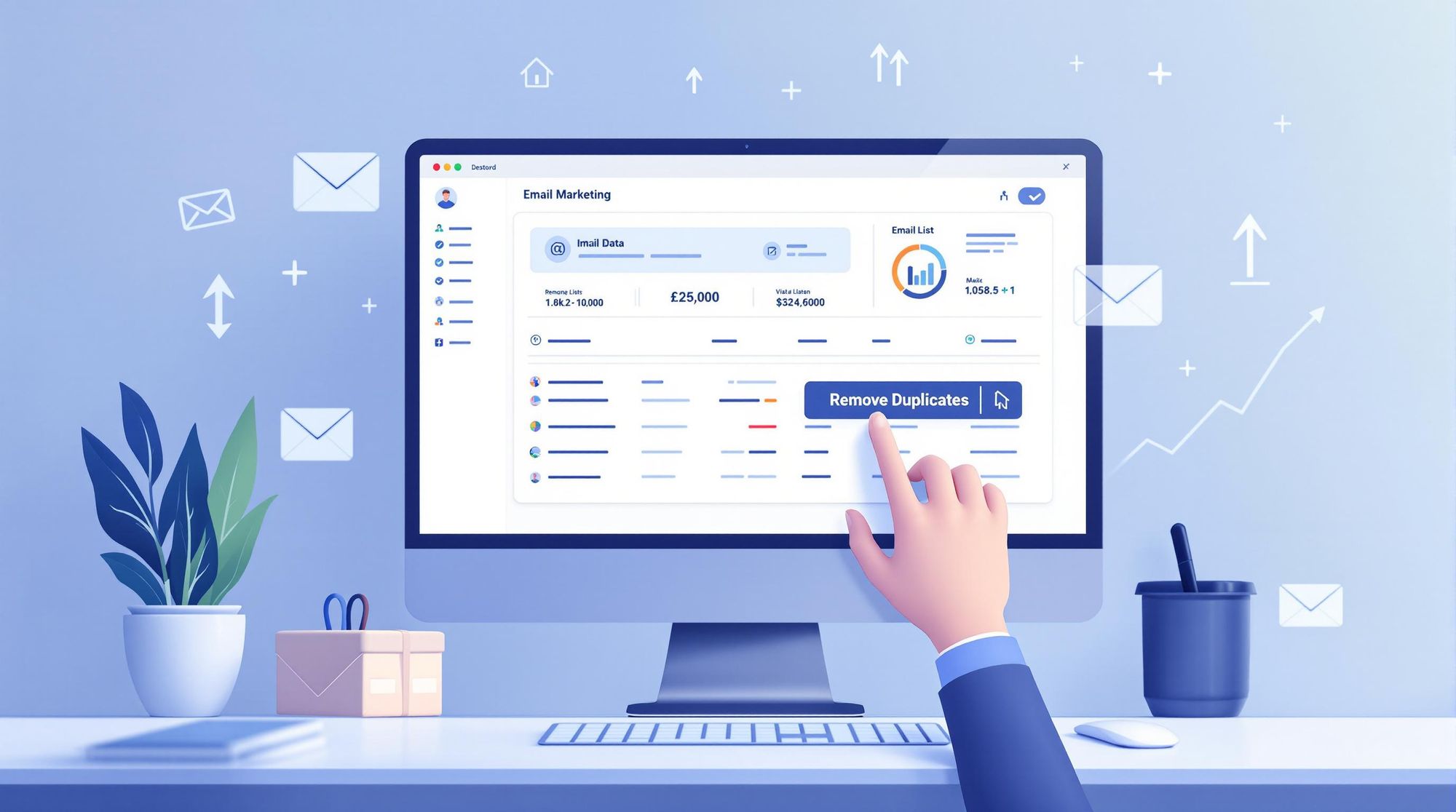Duplicate emails waste your budget, hurt deliverability, and damage your sender reputation. Here’s how to fix it:
- Find Duplicates: Use Excel for small lists, email platforms for medium lists, or tools like Bounceless.io for large lists.
- Remove Duplicates: Clean up via Excel’s “Remove Duplicates” feature or bulk processing tools for larger datasets.
- Prevent Duplicates: Implement double opt-in, clean lists regularly, and use unique subscriber IDs.
Key Tip: Regular maintenance and automated tools save time, cut costs, and improve email campaign performance.
How to Remove Duplicate Email Addresses in Google Sheets and Excel
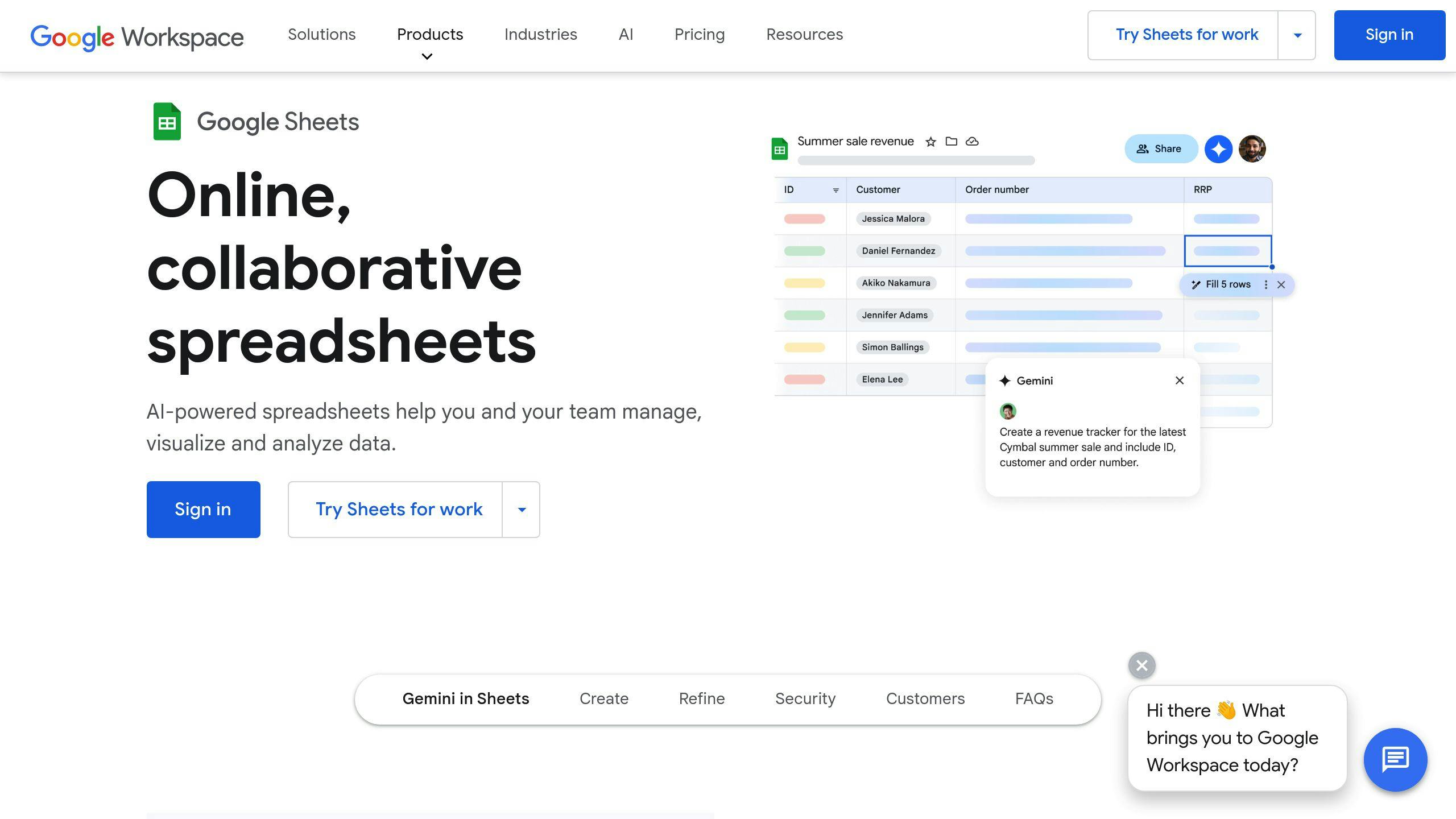
Step 1: Finding Duplicate Emails
Keeping your email list clean starts with spotting duplicates. This not only cuts costs but also boosts the effectiveness of your campaigns. Here are three practical ways to identify duplicate emails.
Using Spreadsheets
For lists with fewer than 5,000 emails, tools like Excel or Google Sheets are perfect. Import your list into a column and use the 'Data > Remove Duplicates' feature for a quick scan. Want more control? Convert all text to lowercase with a formula like =LOWER(A1), sort the list alphabetically, and use conditional formatting to highlight any duplicates.
Built-In Email Platform Features
Email platforms such as GetResponse make this process easier by flagging duplicates automatically during imports. These tools provide real-time detection, ensuring that duplicates are identified across campaigns and tracking when they were added.
Bulk Processing Tools for Large Lists
If you're dealing with a list of 10,000 or more emails, bulk processing tools like Bounceless.io are the way to go. These platforms not only detect duplicates but also identify invalid or risky emails. They offer features like detailed reports, CRM integration, and real-time API access for ongoing list management.
For smaller lists, spreadsheets do the job well. For larger or frequently updated lists, tools like Bounceless.io are more efficient [1][2]. Once duplicates are identified, the next step is to remove them, whether you're managing a small or massive list.
Step 2: Deleting Duplicate Emails
Once you've identified duplicates in your email list, the next step is to remove them efficiently. The method you choose will depend on the size of your list and the tools you have available.
Small List Cleanup
If your list contains fewer than 5,000 emails, Excel can handle the cleanup process with ease:
- Open your email list in Excel.
- Highlight the email column.
- Go to Data > Remove Duplicates.
- If your list has headers, check the "My data has headers" box, then click OK.
To ensure no duplicates are overlooked, convert all emails to lowercase first by using the =LOWER() formula. This step avoids issues caused by case sensitivity.
While this method is perfect for smaller lists, larger datasets require more specialized tools to handle the workload effectively.
Large List Cleanup
For lists with more than 10,000 emails, professional tools are a must. These tools offer features designed to handle large-scale cleanups with precision:
| Feature | Benefit |
|---|---|
| Batch Processing & Validation | Quickly process large lists and identify duplicates or invalid emails. |
| API Integration | Seamlessly integrate cleanup into your existing email tools. |
| Detailed Reports | Get insights into duplicates and invalid emails that were removed. |
It's important to retain engagement data during the cleanup to ensure your email list stays effective for segmentation and targeted campaigns [1]. This approach not only removes duplicates but also maintains the quality of your subscriber information [2].
Once duplicates are eliminated, it's time to focus on strategies to prevent them from reappearing.
Step 3: Stopping Future Duplicates
It's easier to stop duplicates from entering your email lists than to deal with them later. Here are some strategies to keep your email list clean from the start.
Double Opt-In Process
Using double opt-in ensures subscribers confirm their email addresses, reducing duplicates and invalid entries. According to Sinch Mailgun's State of Email Deliverability report, more than 50% of senders skip double opt-in [1], missing out on this safeguard.
Here’s how to set it up:
- Design a clear signup form.
- Send a confirmation email immediately after signup.
- Add subscribers to your list only after they verify.
- Monitor confirmation rates to evaluate effectiveness.
Double opt-in is a great first step, but regular upkeep is also necessary to maintain a clean list.
Regular List Cleaning
Consistent cleaning helps prevent duplicate emails from piling up. Follow this schedule based on the size of your list:
| List Size | Cleaning Frequency |
|---|---|
| Fewer than 5,000 | Monthly |
| 5,000–50,000 | Every two months |
| More than 50,000 | Weekly |
Using email verification tools can automate this process, saving time and effort. To further reduce duplicates, consider introducing a subscriber ID system.
Subscriber ID System
A unique identifier system works alongside double opt-in and regular cleaning to stop duplicate entries.
"While double opt-in takes an extra step compared to single opt-in, it helps limit the number of spam traps, bots, and human error typos in your mailing list" [3].
An effective subscriber ID system should include:
- A unique identifier for each email address.
- A timestamp for when the subscription occurred.
- Details about the subscription source.
- A record of engagement history.
Combining these methods creates a strong defense against duplicate entries, ensuring your email list stays accurate and effective.
Common Duplicate Removal Problems
Even with regular cleanup efforts, some technical hurdles can make removing duplicates more challenging than it seems.
Upper vs. Lower Case Emails
Email addresses aren't case-sensitive, so "example@email.com" and "Example@Email.com" both direct to the same inbox. However, some email management tools might treat them as different entries. To avoid this, ensure your system uses case-insensitive matching when identifying duplicates. Also, double-check that your email platform handles capitalization correctly.
Email Alias Management
Email aliases, like Gmail's "plus addressing" (e.g., user+promo@gmail.com), can complicate duplicate detection. Here's how to handle these effectively:
- Spot common alias patterns in your email list.
- Use verification tools capable of recognizing and handling aliases.
- Set rules to standardize email formats across your database.
Some advanced tools can even merge aliases automatically, simplifying the process and keeping your list more organized.
Contact Data Consolidation
When merging duplicate entries, prioritize keeping the most recent or complete information for fields like names, phone numbers, and subscription dates. For custom fields, combine unique values to avoid losing important details.
"Addressing common duplicate removal problems is crucial for maintaining a healthy email list and improving email marketing effectiveness. Ignoring these issues can lead to decreased deliverability, increased bounce rates, and damage to sender reputation" [4].
Conclusion: Clean List Maintenance Tips
Keeping your email list in good shape requires an ongoing strategy that builds on the duplicate removal methods we've covered.
Set a Regular Cleaning Routine
Schedule cleanups based on how quickly your list grows. For fast-growing lists, aim for monthly reviews. Stable lists may only need quarterly attention. Combining automated tools with manual checks ensures no issues slip through the cracks.
Standardize Data Entry
Prevent duplicates at the source by establishing clear data entry rules:
| Guideline | How to Apply |
|---|---|
| Consistent Formatting | Convert emails to lowercase and ensure formatting is uniform |
| Alias Rules | Identify and manage common email aliases |
Track Key Metrics
Keep an eye on bounce rates, spam complaints, and delivery performance. Regularly monitoring these numbers helps confirm your cleaning efforts are paying off.
Leverage Automation and Integrations
Integrate your email tools with APIs to automate ongoing cleanup. This allows for real-time monitoring and immediate action on potential duplicates, reducing manual effort.
Use Verification Tools
Automate email verification with tools that check for valid domains, flag spam traps, and identify duplicates instantly. Employ double opt-in and domain validation to ensure only legitimate emails make it onto your list.
FAQs
Is there a free tool to remove duplicate emails?
Yes, you can use free tools to clean up duplicate emails. Options like Microsoft Excel and Mailmeteor are available, and many email marketing platforms include this feature in their free plans.
| Tool | Best For | Limitations |
|---|---|---|
| Excel | Lists under 10,000 emails | Requires manual setup and processing |
| Mailmeteor | Quick online cleanup | Fewer features compared to dedicated tools |
| Email Platform Tools | Integrated list management | Only available for users of those platforms |
If you're working with a more extensive or complex email list, check the next FAQ for better solutions.
How do I remove duplicates from a mailing list?
The best method depends on the size and complexity of your mailing list. For smaller lists (less than 5,000 emails), tools like Excel can get the job done. For larger lists or more advanced needs, professional email verification tools are a better fit.
Options for Removing Duplicates:
-
Small Lists
- Export your list to a spreadsheet.
- Use built-in duplicate removal features.
- Re-import the cleaned list into your email platform.
-
Large Lists
- Leverage bulk processing tools.
- Enable automatic duplicate detection.
- Use real-time verification systems.
For example, tools like Bounceless.io can process up to 300,000 verifications monthly, making them ideal for organizations with large-scale email management needs.