Are you struggling to check your email on your iPhone? Don't worry, you're not
alone. With so many different email providers and settings, it can be
confusing to figure out how to access your inbox on your iPhone. In this
article, we'll walk you through the steps to check your email on your iPhone,
as well as answer some commonly asked questions.
How to Check Your Email on iPhone
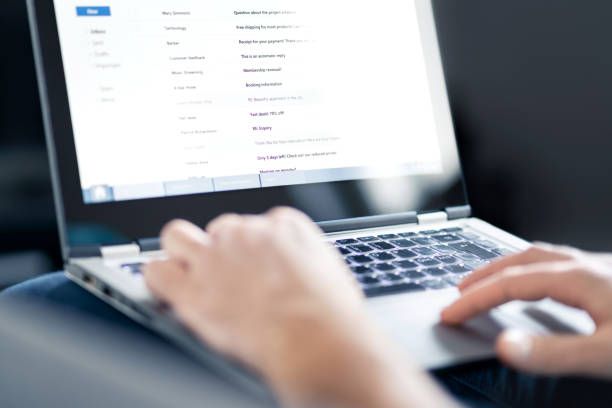
The process for checking your email on your iPhone will vary depending on your
email provider and whether or not you have already set up your account. Here
are the general steps to follow:
- Open the Mail app on your iPhone. The Mail app icon is a white envelope on a blue background.
- If you haven't already set up your email account on your iPhone, you will be prompted to add an account. Follow the on-screen instructions to enter your email address and password.
- If you have already set up your email account on your iPhone, your inbox will be displayed automatically.
- To check for new emails, simply pull down on the screen to refresh your inbox.
That's it! If you have multiple email accounts set up on your iPhone, you can
switch between them by tapping the Accounts button at the bottom of the
screen.

Commonly Asked Questions
1. How do I set up my email account on my iPhone?
If you haven't already set up your email account on your iPhone, you can do so
by following these steps:
- Open the Settings app on your iPhone.
- Tap on Passwords & Accounts.
- Tap on Add Account.
- Select your email provider from the list.
- Enter your email address and password.
- Follow the on-screen instructions to complete the setup process.
2. How do I change the settings for my email account?
You can change the settings for your email account by following these steps:
- Open the Settings app on your iPhone.
- Tap on Passwords & Accounts.
- Tap on the email account you want to edit.
- From here, you can adjust settings such as the frequency of mail checking, the number of messages to display, and more.
- Make your desired changes and then tap on Save.
3. Why am I not receiving emails on my iPhone?
There are several reasons why you may not be receiving emails on your iPhone.
First, make sure that your email account is set up correctly and that you have
a stable internet connection. You may also want to check your email provider's
website to see if there are any known issues. If all else fails, try deleting
and re-adding your email account on your iPhone.
4. Can I check my email on my iPhone without using the Mail app?
Yes, there are several third-party email apps available for iPhone that you
can use to check your email. Some popular options include Gmail, Outlook, and
Yahoo Mail.
5. How do I delete emails on my iPhone?
To delete emails on your iPhone, simply swipe left on the email you want to
delete and then tap on the Delete button. You can also select multiple emails
by tapping on the Edit button and then selecting the emails you want to
delete.

