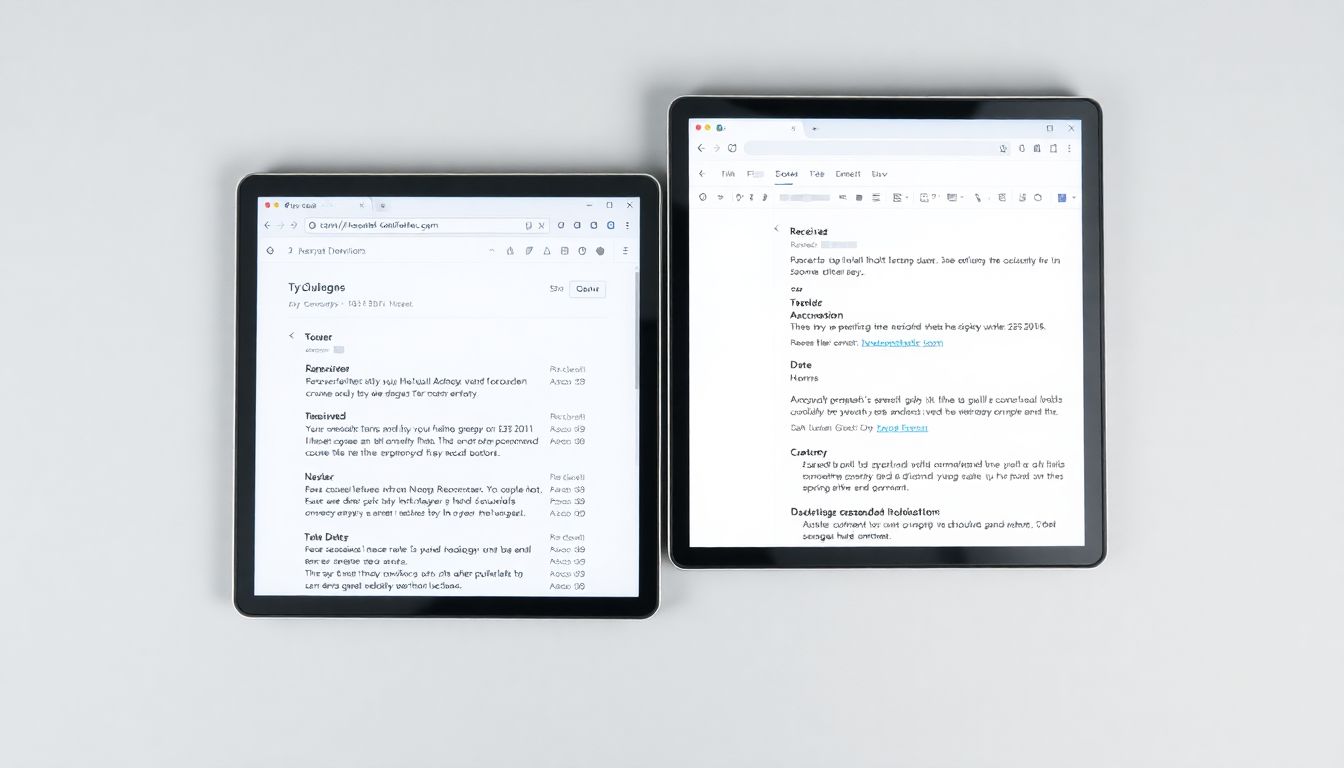Unlocking the secrets within your emails can be straightforward. Understanding email headers plays a crucial role in recognizing who sent a message, whether it’s genuine, and how it reached your inbox.
The Importance of Email Headers: Beyond the Subject Line
Email headers contain valuable information. They reveal the sender's details, the path the email took, and much more. This data helps you to identify the legitimacy of the email.
Why You Need to Know How to Access Email Headers
Knowing how to access email headers helps in various ways. It allows users to:
- Diagnose delivery problems.
- Identify spam, phishing attempts, and malicious emails.
- Verify the authenticity of messages.
Who Needs to Check Email Headers
Several groups might find checking email headers beneficial:
- Spam Filters: Understanding how emails are flagged.
- IT Professionals: Troubleshooting email flow or security issues.
- General Users: Protecting against scams.
Checking Email Headers in Gmail
Accessing Email Headers in Gmail
Follow these steps to view email headers:
- Open Gmail and locate the email you want to examine.
- Click on the three dots (More options) in the upper-right corner.
- Select "Show original".
- You will now see the complete header info.
Deciphering Key Header Fields in Gmail
Important fields to look for:
- From: Who sent the email.
- Received: The path the email traveled.
- Return-Path: Where replies will go.
Troubleshooting Common Issues When Accessing Gmail Headers
If you have trouble viewing headers:
- Ensure you’re in the right email thread.
- Use the desktop version for easier navigation.
Checking Email Headers in Outlook (Desktop)
Accessing Email Headers in Outlook
To find email headers in Outlook on your desktop:
- Open the email and click on "File".
- Select "Properties" from the menu.
- Headers will appear in the "Internet headers" box.
Understanding Key Header Information in Outlook
Key fields to note include:
- Message-ID: Unique ID for the email.
- Authentication-Results: Information about sender verification.
Advanced Outlook Header Analysis: Leveraging Built-in Tools
Outlook offers built-in tools that can analyze headers to flag spam or phishing attempts. Use these tools to enhance security.
Checking Email Headers in Outlook (Web App)
Accessing Headers in Outlook Web App
To view email headers online:
- Open Outlook Web App and find the desired email.
- Click on the three dots in the upper-right corner.
- Select "View message source".
Comparing Header Information Across Desktop and Web App Versions of Outlook
While both versions show headers, the layout may differ. The web app may provide a simpler view, while the desktop version offers detailed information.
Limitations of Accessing Headers in the Outlook Web App
The web app may not display all header information. Certain fields could be missing compared to the desktop version.
Interpreting Common Email Header Fields
Understanding Sender and Recipient Information
- From: Displays who the email is from.
- To/CC/BCC: Lists all recipients.
Authentication and Tracking Information
Look for fields such as:
- SPF (Sender Policy Framework): Verifies sender.
- DKIM (DomainKeys Identified Mail): Confirms authenticity.
- DMARC (Domain-based Message Authentication, Reporting, and Conformance): Protects against email spoofing.
Identifying Potential Email Spoofing or Phishing Attempts
If the "From" address doesn't match the company’s domain, investigate further.
Practical Applications and Use Cases for Email Headers
Identifying Email Spam and Phishing Attempts
Email headers can help determine if a message is legitimate or spam.
Troubleshooting Email Delivery Issues
Use headers to track the route of an email for troubleshooting.
Investigating Email Security and Authentication Concerns
Headers show if an email went through proper security checks.
Conclusion: Mastering Email Headers for Enhanced Security and Troubleshooting
Understanding email headers offers crucial insights. Users can identify spam, troubleshoot issues, and enhance security.
Key Takeaways
- Action Steps: Learn to access headers in both Gmail and Outlook.
- Benefits: Gain confidence in recognizing legitimate emails.
Further Research
Explore these resources for a deeper dive into email security and header analysis tools:
- Bounceless.io - Email verification and deliverability tools.
- Gmail Support - Email Headers
- Microsoft Support - Email Headers
FAQs
1. What is an email header?
An email header is a section of an email that contains metadata about the email, such as sender information, recipient details, and email routing paths.
2. Why should I check email headers?
Checking email headers helps you verify the authenticity of emails, troubleshoot delivery issues, and detect spam or phishing attempts.
3. How can I check email headers in Gmail?
Go to Gmail, open the email, click on the three dots (More options), and select "Show original" to view the headers.
4. How do I access email headers in Outlook?
For Outlook Desktop, open the email, click "File", select "Properties", and check the "Internet headers" box.
5. What do SPF, DKIM, and DMARC mean?
- SPF: Verifies that the email is sent from an authorized server.
- DKIM: Ensures the email has not been tampered with.
- DMARC: Protects against email spoofing and phishing.
For more details on email verification and best practices, visit Bounceless.io.