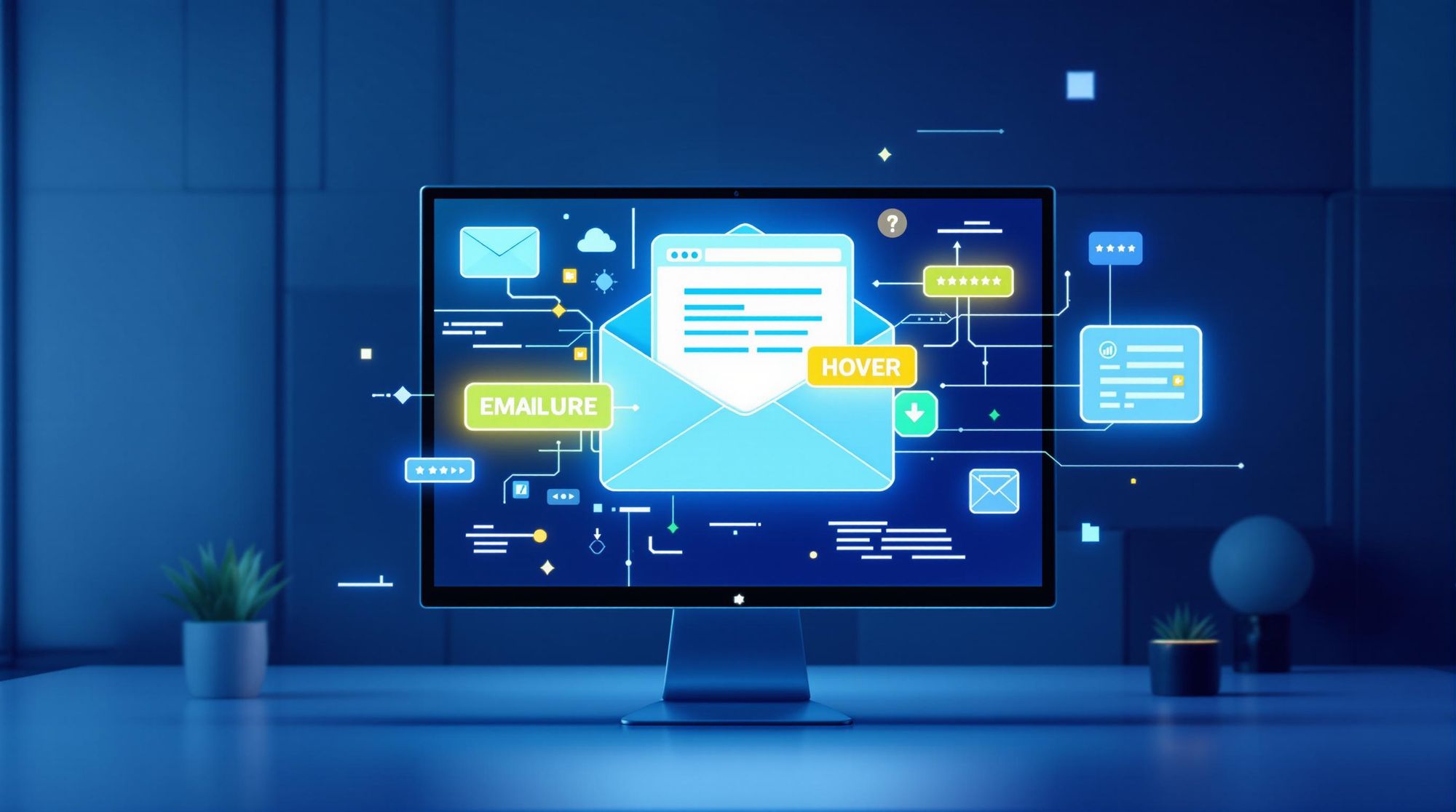Hover effects make emails interactive and engaging by changing how elements look when hovered over. They can boost click-through rates by 12-18% and increase engagement time by 23%. However, their success depends on simple design, accessibility, and compatibility across email clients. Here’s what you need to know:
- Keep It Simple: Use basic color or opacity changes for better performance and higher click-through rates.
- Make It Accessible: Ensure a 4.5:1 contrast ratio, provide fallback states, and use alt text for images.
- Optimize Timing: Use transitions of 0.2-0.3 seconds for smooth effects and better usability.
- Code Smartly: Adapt designs for mobile with touch-friendly alternatives and ensure compatibility with major email clients.
Quick Comparison of Hover Effect Support Across Email Clients
| Client | Hover Support | Recommendation |
|---|---|---|
| Apple Mail | Full | Use standard CSS transitions |
| Gmail Desktop | Full | Stick to basic effects |
| Outlook.com | Partial | Provide static fallbacks |
| Mobile Clients | None | Use touch-based alternatives |
Hover effects are powerful but require careful execution to work seamlessly across devices and clients. Focus on simplicity, accessibility, and proper coding to maximize their impact.
Add hover effects to buttons in HTML emails
Design Rules for Hover Effects
Hover effects can boost user engagement, but their implementation requires careful attention to three key principles.
Keep Design Simple
Stick to straightforward adjustments, like single-property changes. These are far more effective than complex animations. For example, testing by Email on Acid found that CTAs with simple color-change transitions had a 72% higher click-through rate compared to static buttons.
"Subtle transitions under 300ms create perceived instant response while maintaining smooth visual feedback." - Nout Boctor Smith, Senior Email Developer at Email on Acid
Make Effects Accessible
Accessibility is crucial when designing hover effects. This ensures your design works for all users, regardless of the device or email client.
Key tips for accessible hover effects:
- Maintain a contrast ratio of at least 4.5:1 in both default and hover states.
- Provide static fallback states for users who can't hover.
- Use descriptive alt text for image swap effects.
These steps ensure your design remains functional and visually clear for everyone.
Set Correct Timing
The right timing can make all the difference. Transitions around 0.3 seconds strike a balance, helping reduce accidental mobile taps by 18% while keeping the experience smooth.
For mobile users, use media queries to adjust or disable hover effects. Shorter transitions - under 200ms - can also improve usability on smaller screens.
The BBC’s approach to clickable elements showcases how to enhance designs progressively, ensuring they work seamlessly across all devices. This method ensures reliability and accessibility without sacrificing style.
How to Code Hover Effects
Creating hover effects that work well across different platforms requires both technical precision and attention to compatibility. Let’s break down the key coding techniques to ensure reliable performance, especially in email clients.
CSS for Hover Effects
Hover effects can be implemented using straightforward CSS properties with smooth transitions. Here's an example for a button:
.button-hover {
background: #007bff;
transition: all 0.25s ease-in-out !important;
}
.button-hover:hover {
background: #0056b3 !important;
}
For an image swap effect, you can use this approach:
<div class="image-swap" style="background-image:url(default.jpg);">
<div class="hover-img" style="background-image:url(hover.jpg);"></div>
</div>
While clean and simple CSS is key, keep in mind that email clients handle hover effects differently. This requires some adjustments to your implementation.
Email Client Support
Not all email clients support hover effects in the same way. Here's a quick breakdown of compatibility:
| Client Type | Hover Support | Required Approach |
|---|---|---|
| Apple Mail | Full | Standard CSS transitions |
| Gmail Desktop | Full | Basic color/opacity changes |
| Outlook.com | Partial | Static fallbacks needed |
| Mobile Clients | None | Touch-based alternatives |
For email clients with limited or no support, you can use conditional logic to provide fallback content:
<!--[if !mso]><!-->
<div class="hover-enabled">Interactive Content</div>
<!--<![endif]-->
<!--[if mso]>
<div class="hover-disabled">Static Fallback</div>
<![endif]-->
Since 43% of email opens happen on mobile devices, it’s crucial to adapt your design for these platforms.
Mobile Design Solutions
On mobile devices, hover effects don’t function as they do on desktops. You can address this with media queries and touch-friendly alternatives:
@media screen and (max-device-width: 600px) {
.hover-effect {
pointer-events: none;
}
.touch-alternative {
display: block;
}
}
For touch-based interactions, CSS toggle techniques can work well:
input:checked + .reveal-content {
display: block;
transition: opacity 0.3s ease-in-out;
}
These solutions help ensure your content remains functional and engaging, no matter where it’s viewed.
Common Hover Effect Mistakes
Creating hover effects that work well requires attention to both technical details and user experience. According to Litmus research, poorly executed hover effects can lead to a 22% drop in click-through rates for emails with too many interactive elements.
Too Many Effects
Adding too many hover effects can overwhelm users and hurt email performance. A case in point: The North Face's 2024 Holiday Campaign initially included five different hover interactions in one template. After scaling back to just two carefully chosen effects, their click-through rates jumped by 18%.
Here’s a breakdown of how overloading hover effects can hurt your emails:
| Impact Area | Problem | Solution |
|---|---|---|
| Load Time | Adds 300-500KB to email size | Keep it to 1-2 subtle hover effects |
| User Focus | Causes visual distractions | Focus on one interaction per section |
| Client Compatibility | Rendering issues in some clients | Use progressive enhancement techniques |
Poor Accessibility
Overlooking accessibility can exclude a large portion of your audience. With 38% of users checking emails on touch devices, hover effects alone won’t work for everyone.
"The mobile fallback isn't an afterthought - it's the primary design consideration with hover as progressive enhancement."
- Nout Boctor Smith, Senior Email Developer at Email on Acid
Speed Issues
Slow transitions and poorly optimized hover effects can frustrate users. Dell Outlet Store emails faced this issue with sluggish 0.5-second transitions, leading to a poor user experience. After refining their CSS transitions to 0.25 seconds, they saw a 40% improvement in load time.
To ensure smooth performance:
- Use CSS opacity transitions instead of image swaps (opacity transitions are 83% smaller).
- Apply cubic-bezier(0.4, 0, 0.2, 1) timing for a smooth 300ms effect.
Optimizing hover effects isn’t just about aesthetics - it also plays a role in maintaining email performance, which ties directly to audience engagement. Up next, we’ll dive into why keeping a clean, high-quality email list matters.
Email List Quality and Hover Effects
Hover effects in emails can be visually appealing, but their success starts with ensuring your emails actually land in real inboxes. That's where email verification comes into play.
Why Email Verification Matters
If your email list is filled with invalid addresses, your hover effects might never even be seen. Research shows that unverified lists often contain up to 30% invalid addresses. This means your interactive elements could be wasted on emails that bounce, directly affecting your ROI.
| List Issue | Impact on Hover Effects | How to Fix It |
|---|---|---|
| Invalid Addresses | Hover effects never get viewed | Use bulk verification to clean the list |
| Spam Traps | Blocks all interactive content | Detect and remove spam traps |
| Domain Problems | Prevents email delivery | Perform domain validation checks |
Lower Bounce Rates = Higher Engagement
Reducing your bounce rate by just 1% can boost interactive email click-to-open rates by 1.3%. Verified lists with bounce rates of 2% or less create 8x more opportunities for hover interactions compared to lists with 10% bounce rates.
To improve hover effect performance:
- Track user-specific engagement: For example, Apple Mail users show 41% more hover interactions than Gmail users.
- Validate new subscribers in real-time: Use an API to ensure every new signup is a valid email.
This data highlights the importance of combining strong list quality with technical execution to make your hover effects truly effective. Together, they form a powerful email strategy.
Summary
Key Points
Hover effects can significantly enhance user engagement when designed and executed correctly. Insights from Litmus and Email on Acid highlight the importance of following specific practices to ensure success:
| Design Element | Benefit |
|---|---|
| 0.2-0.3 second transitions | Ensures smoother compatibility |
| Single-property modifications | Improves client rendering |
| Minimum 4.5:1 contrast for text/CTAs | Aligns with WCAG standards |
| Touch-activated alternatives | Boosts mobile usability |
"Hover effects should first serve usability needs before adding visual flair - their primary role is guiding user interaction." - Email on Acid Development Team
Implementation Guide
To create hover effects that are both functional and visually appealing, it's crucial to balance design with technical limitations. These steps, combined with the email verification practices mentioned earlier, help ensure your interactive elements are seen and used effectively.
Technical Setup
- Use
!importantdeclarations to maintain consistent rendering across platforms. - Incorporate mobile-friendly solutions, such as tap-activated accordions, for better usability.
Performance Monitoring
Keep track of key metrics to evaluate the effectiveness of your hover effects:
- Measure hover-to-click conversion rates.
- Analyze engagement differences between mobile and desktop users.
- Track interaction duration to understand user behavior.
"Progressive enhancement preserves accessibility across clients." - Litmus Interactive Email Guide