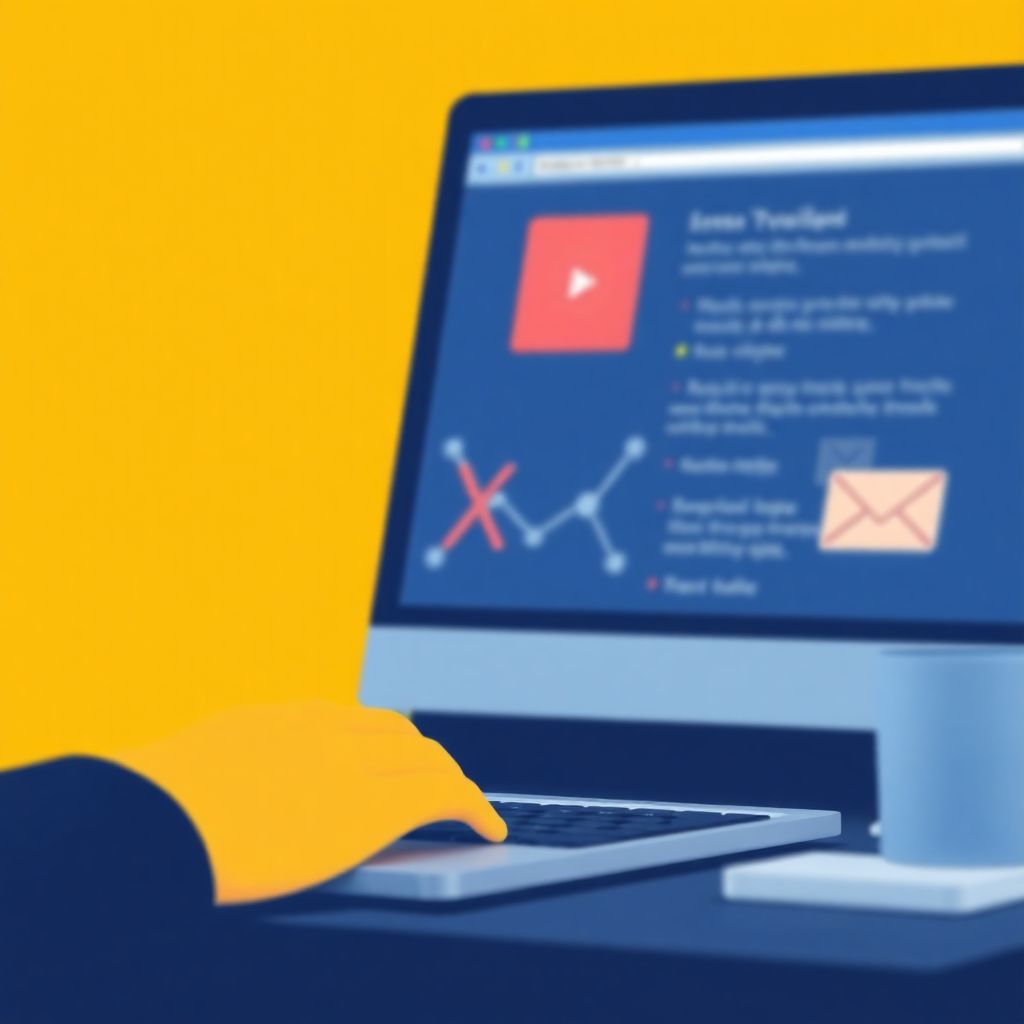Email is a lifeline for personal and professional communication. If your Xfinity email stops working, it can derail your day. In 2025, these issues will still pop up, but what’s the good news? Most have straightforward fixes. Let’s tackle the most common problems and get your inbox back on track. Plus, if you’re dealing with email verification or deliverability concerns, Bounceless.io can help ensure your emails reach their intended recipients.
1. Login Problems: When You Can’t Sign In
Can’t log into your Xfinity email? It’s a common headache. Often, the culprit is either a wrong password or a problem with your account settings.
Quick Fixes for Login Issues:
- Forgotten Password: Use the “Forgot Password” link on the Xfinity login page. Follow the steps to reset it.
- Wrong Email Address: Double-check for typos. It happens more often than you think.
- Account Suspended: Xfinity might suspend accounts due to suspicious activity. Contact their support team to resolve this.
If you're still stuck after the basics, clearing your browser’s cache or trying a different device can often solve the issue.
2. Email Not Loading: Blank Screen or Freezing
Sometimes, your email page won’t load or freezes mid-task. This issue typically results from a browser conflict or a poor internet connection.
How to Fix Loading Issues:
- Check Your Internet: A weak connection can stop emails from loading. Restart your router if needed.
- Clear Browser Cache: Stored data can cause glitches. Go to your browser settings and clear cache and cookies.
- Switch Browsers: If you’re using Chrome, try Edge or Firefox. Some browser updates may temporarily disrupt compatibility.
- Disable Extensions: Ad-blockers or other plugins might interfere. Disable them one by one to find the root cause.
3. Emails Going to Spam or Not Being Delivered
Missed emails or constantly find them in the spam folder? This is a frustrating problem for both personal and business users.
How to Ensure Proper Email Delivery:
- Add Sender to Safe List: If important emails land in spam, mark them as “Not Spam” and add those senders to your safe list.
- Check Storage Limits: Xfinity email has a storage cap. If you're maxed out, new emails won’t come through. Delete older messages or move them to folders.
- Update Email Filters: Double-check your email rules. Filters might redirect messages to junk folders or archives.
- Ask the Sender to Verify Their Domain: If you're not receiving emails at all, it could be a sender-side issue with their domain or delivery settings.
4. Xfinity Email App Glitches
With so much on-the-go communication, the Xfinity email app is useful. But app glitches can occur, leading to crashes or unresponsiveness.
Fixing Mobile App Problems:
- Check for Updates: Outdated apps often glitch. Update the app through the Apple App Store or Google Play Store.
- Reinstall the App: Delete and reinstall it to remove any corrupt data-causing issues.
- Restart Your Device: Sometimes, your phone or tablet needs a reset to clear memory.
- Sync Settings: Go to the app’s settings and ensure your email sync is enabled.
When none of these fixes work, switch to a web browser temporarily while troubleshooting further.
5. Email Hacked or Compromised
A compromised email account is scary. Hackers can access sensitive data or spam your contacts. If your emails seem odd or you've lost access, act fast.
Steps to Secure a Hacked Account:
- Change Your Password Immediately: Make it strong by using a mix of letters, numbers, and symbols. Avoid common words.
- Enable Two-Factor Authentication (2FA): This adds an extra layer of security. Even if someone has your password, they’ll need a unique code.
- Check Account Activity: In your Xfinity account settings, review recent login locations. If something looks suspicious, report it.
- Warn Your Contacts: Let them know your account was compromised to avoid spreading malicious links.
- Run a Security Scan: Check for viruses or malware on both your computer and phone.
6. Slow or Delayed Emails
Are emails taking forever to arrive? Speed delays can stem from network issues or overloaded servers.
How to Speed Things Up:
- Reset Your Internet Connection: Sometimes the issue isn’t with Xfinity but your own network. Restart your modem or router.
- Avoid Large Attachments: Heavy files can clog delivery. Compress files or use a cloud service like Google Drive to share large documents.
- Contact Support: If there’s a known server issue, Xfinity’s support team can provide updates and timelines for a fix.
7. Difficulty Setting Up Email on Third-Party Clients
Want to access Xfinity email through Outlook, Thunderbird, or other apps? Configuration mistakes are a common roadblock.
Correct Email Settings for Third-Party Clients:
- Incoming Mail (IMAP):
- Server: imap.comcast.net
- Port: 993
- Security: SSL/TLS
- Outgoing Mail (SMTP):
- Server: smtp.comcast.net
- Port: 587
- Security: SSL/TLS
Verify Email Addresses with Bounceless.io: To ensure proper setup and reduce bounce rates, Bounceless.io can help clean and verify email lists.
8. General Troubleshooting Tips
If a specific issue isn’t listed here, these tips can help resolve generic problems.
- Restart Everything: Your computer, router, browser, or app. Many issues are resolved with a simple reset.
- Use Xfinity’s Status Page: Check if there’s an outage impacting email services in your area.
- Avoid Public Wi-Fi: It’s less secure and sometimes blocks certain email ports. Stick to trusted networks.
- Clear Space Regularly: If your account runs out of space, emails will bounce back.
Conclusion
Xfinity email issues don’t have to stop your day in its tracks. With quick fixes and a bit of proactive troubleshooting, you’ll be back to sending and receiving messages in no time. Keep this guide handy, and remember—sometimes a restart or update is all it takes. If all else fails, the Xfinity support team is always there to help. You’ve got this!
Frequently Asked Questions (FAQs)
FAQ
1. How can I check if the Xfinity email is down?
Visit Xfinity’s status page or check sites like DownDetector for real-time outage reports.
2. Why are my Xfinity emails not sending?
Check your internet connection, ensure your email settings are correct, and confirm your account isn’t over the storage limit.
3. How do I recover deleted emails?
Xfinity email stores deleted emails in the trash for a limited time. Check the trash folder and restore them before they are permanently deleted.
4. Can I use Xfinity email with Bounceless.io?
Yes! Bounceless.io helps improve email deliverability, reduce bounce rates, and keep your email list clean, ensuring your Xfinity emails reach the inbox.
For more email troubleshooting and validation services, visit Bounceless.io.