Email bounce backs can be frustrating and disruptive, especially when using Outlook for your professional or personal communication. If you've encountered the issue of emails bouncing back in Outlook, you're not alone. Many users face this problem, leading to missed opportunities, delays, and miscommunication. However, with the right knowledge and troubleshooting techniques, you can overcome this hurdle and regain control over your email communication.
In this comprehensive guide, we'll explore the common causes behind bouncing back emails in Outlook and provide expert tips and solutions to resolve the issue. By the end, you'll have a solid understanding of why emails bounce back and be equipped with the necessary tools to fix the problem.
Understanding Email Bounces
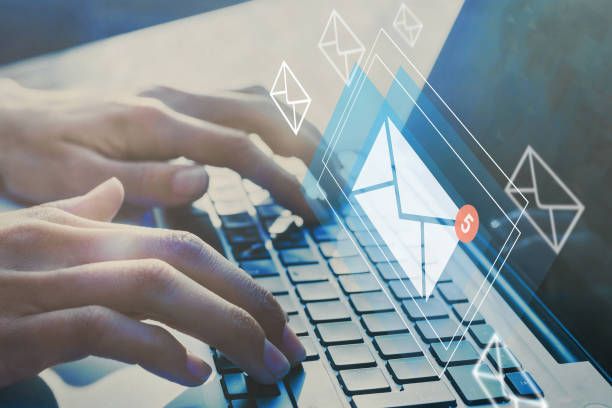
Before we dive into the solutions, let's first understand what email bounces are. When an email fails to reach its intended recipient and is returned to the sender, it is referred to as a bounce. These bouncebacks can occur due to various reasons, ranging from technical issues to incorrect recipient addresses. Bounced emails are typically accompanied by a delivery failure notification or an error message, indicating why the email was not successfully delivered.
Common Causes of Bouncing Back Emails
- Invalid Recipient Address: One of the most common causes of bouncing back emails is an invalid or non-existent recipient address. Double-check that you've entered the correct email address and ensure there are no typos or spelling errors.
- Full Mailbox: If the recipient's mailbox is full, incoming emails will bounce back. This situation often arises when users exceed their allocated mailbox storage capacity. In such cases, the recipient needs to clear their mailbox to receive new messages.
- Blocked or Filtered Emails: Email providers and spam filters employ various algorithms to detect and filter spam or potentially harmful messages. If your email triggers these filters or is marked as spam by the recipient's email system, it may bounce back.
- Server Issues: Server-related problems can cause email bouncebacks. It could be a temporary issue with your email provider's server, or the recipient's server might be experiencing downtime or technical difficulties. In these situations, the emails will bounce back until the server issue is resolved.
- Misconfigured DNS Settings: Domain Name System (DNS) plays a crucial role in email delivery. Misconfigured DNS settings, such as incorrect MX (Mail Exchange) records, can lead to email bounces. It's essential to ensure that your DNS settings are correctly configured.
- Blacklisting: If your email server or domain is blacklisted by a spam monitoring service or email provider, your emails may bounce back. Being on a blacklist can severely impact your email deliverability, and it requires proactive measures to resolve this issue.
- Attachment Size Limits: Some email providers or servers impose limitations on attachment sizes. If you're sending large attachments that exceed these limits, your emails may bounce back. Consider using file-sharing services or compressing files before sending them.
- Sender Reputation: Email senders with a poor reputation, such as a history of spamming or sending unsolicited emails, may face higher bounce rates. Maintaining a good sender reputation is crucial for successful email delivery.

Troubleshooting Steps to Resolve Bouncing Back Emails
Now that we've identified the common causes of bouncing back emails in Outlook, let's explore some troubleshooting steps to resolve this issue. Follow these expert tips to regain control over your email communication:
- Verify Recipient's Email Address: Double-check the recipient's email address for accuracy. Confirm with the recipient if you're unsure about the correctness of their email address.
- Check Recipient's Mailbox Status: If you suspect that the recipient's mailbox is full, contact them through an alternative method (such as phone or another email address) and ask them to clear their mailbox.
- Review Spam Filters and Junk Folder: Examine your spam filters and the recipient's spam or junk folder. Whitelist your email address or domain if it's mistakenly marked as spam.
- Contact Your Email Provider: If you're experiencing persistent bouncebacks, reach out to your email provider's support team for assistance. They can provide insights into server issues or help identify any other potential problems.
- Review DNS Settings: Ensure that your DNS settings are correctly configured, especially the MX records. Consult your email provider's documentation or support team for guidance.
- Monitor Sender Reputation: Regularly monitor your sender reputation using reputable email deliverability monitoring services. Address any issues promptly to maintain a positive reputation.
- Avoid Attachments or Compress Files: Consider alternative methods for sharing large files, such as using file-sharing services or compressing files to meet attachment size limits.
- Request Removal from Blacklists: If you find that your email server or domain is blacklisted, follow the blacklist provider's instructions to request removal. Implement best practices to prevent future blacklisting.
By following these troubleshooting steps, you'll be able to identify and resolve the issues causing your emails to bounce back in Outlook. Remember to be patient and persistent, as some solutions may require time to take effect.
FAQs about Bouncing Back Emails in Outlook
Q1. Why do my emails bounce back even when replying to a received email?
A1. When replying to an email, bouncing back can occur if the recipient's email address is invalid, their mailbox is full, or their server is experiencing technical difficulties. Ensure the recipient's email address is correct and ask them to check their mailbox status.
Q2. Can bouncebacks be prevented altogether?
A2. While it's challenging to prevent bouncebacks entirely, following email best practices, maintaining a good sender reputation, and regularly monitoring your email deliverability can significantly reduce bounce rates.
Q3. How can I improve my sender reputation?
A3. To improve your sender reputation, focus on sending relevant and engaging emails, avoid spammy practices, adhere to email marketing guidelines, regularly monitor your deliverability metrics, and promptly address any bounce or complaint issues.
Q4. Why are my emails marked as spam?
A4. Emails can be marked as spam due to various reasons, including poor sender reputation, triggering spam filters, using suspicious subject lines or content, or sending emails to recipients who haven't explicitly opted in to receive your messages.
Q5. Can I recover a bounced email?
A5. Generally, bounced emails cannot be recovered as they are returned to the sender due to delivery failures. It's best to review the bounce message or error notification to determine the cause and take appropriate action.
In conclusion, bouncing back emails in Outlook can be frustrating, but with the right knowledge and troubleshooting techniques, you can overcome this issue. By understanding the common causes, following the expert tips provided, and persistently working towards maintaining a good sender reputation, you'll ensure smoother email communication and minimize bouncebacks. Stay proactive and vigilant in monitoring your email deliverability to maintain a high level of email engagement and success.

