In today's digital world, email has become an integral part of our personal and professional lives. However, with the increasing volume of unwanted emails, managing your inbox can become a daunting task. Fortunately, there is a solution: bouncing email back to the sender.
Bouncing an email is an effective way to return unwanted messages to their original senders, letting them know that their email was not successfully delivered. In this comprehensive guide, we will explore the process of bouncing email back to the sender, providing expert insights, step-by-step instructions, and answers to common questions.
Understanding Email Bouncing
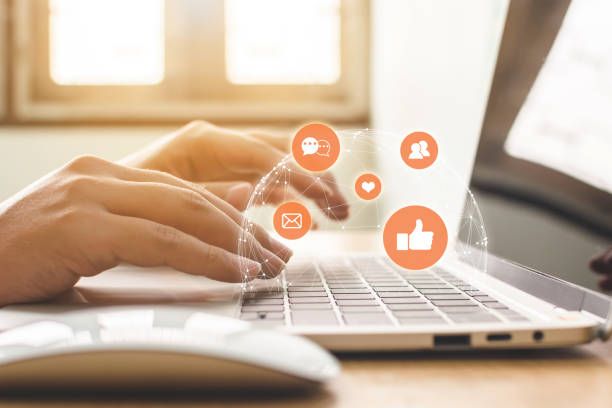
Email bouncing refers to the process of returning an email to its sender without actually delivering it to the recipient's inbox. When an email bounces, it notifies the sender that their message was not successfully delivered for various reasons. Bouncing an email can be an effective way to handle unwanted or spam messages, as it signals to the sender that their communication is not welcomed or recognized.

How to Bounce Email Back to Sender

Now, let's dive into the steps involved in bouncing email back to the sender. Please note that the process may vary depending on your email service provider and the email client you are using. The following instructions are a general guideline:
Step 1: Identify the Unwanted Email
- Start by identifying the email you wish to bounce back to the sender. This could be a message from an unknown sender, spam, or any other unwanted communication.
Step 2: Access your Email Client's Settings
- Open your email client and navigate to the settings or preferences section. Look for options related to filters, rules, or message handling.
Step 3: Create a Filter or Rule
- Depending on your email client, create a new filter or rule to handle incoming messages. Look for options like "Create a new filter" or "Add a rule."
Step 4: Set the Criteria for Bouncing
- In the filter or rule settings, specify the criteria for bouncing the email. This can include the sender's email address, specific keywords, or other relevant information. Choose the criteria that best match the unwanted emails you want to bounce.
Step 5: Choose the Action: Bounce or Delete
- Once you have set the criteria, choose the action you want to take. In this case, select the option to "Bounce" the email. Some email clients may have a "Delete" or "Block" option instead.
Step 6: Save and Apply the Filter/Rule
- After configuring the criteria and action, save the filter or rule settings. Make sure to apply the filter or rule to all incoming messages, so it can automatically bounce unwanted emails back to the sender.
Please note that the above steps are a general overview of the process. The specific steps and terminology may vary depending on the email client you use. It is advisable to consult the documentation or support resources provided by your email service provider for detailed instructions.

Frequently Asked Questions (FAQs)
Q1. Can I bounce emails from any email client?
- Bouncing emails may not be supported by all email clients. It depends on the features and settings available in your specific email client. Make sure to check the documentation or support resources provided by your email service provider to determine if this feature is available.
Q2. Will bouncing emails prevent future messages from the same sender?
- Bouncing an email back to the sender does not guarantee that you will stop receiving messages from the same sender in the future. It serves as a notification to the sender that their message was not delivered, but it does not automatically block or unsubscribe you from their future communications.
Q3. Are there any risks associated with bouncing emails?
- Bouncing emails is generally safe and does not pose significant risks. However, it is important to exercise caution and ensure that you are bouncing emails from senders you genuinely want to block or those identified as spam. Bouncing emails from legitimate senders or important communications can have unintended consequences.
Q4. Can bouncing emails contribute to spam or security issues?
- Bouncing emails does not contribute to spam or security issues. When you bounce an email, it simply notifies the sender that their message was not delivered. However, it is essential to have reliable spam filters in place to minimize the chances of receiving unwanted messages in the first place.
Q5. Are there alternative methods to handle unwanted emails?
- Yes, there are alternative methods to handle unwanted emails. These include marking messages as spam, setting up filters to automatically move them to a separate folder, or using third-party email management tools that specialize in spam filtering and blocking unwanted senders.
By following the steps outlined above and bouncing email back to the sender, you can regain control over your inbox and effectively manage unwanted messages. Remember to use this feature responsibly and in accordance with your email service provider's guidelines. Enjoy a clutter-free email experience by taking advantage of the tools and features available to you.

