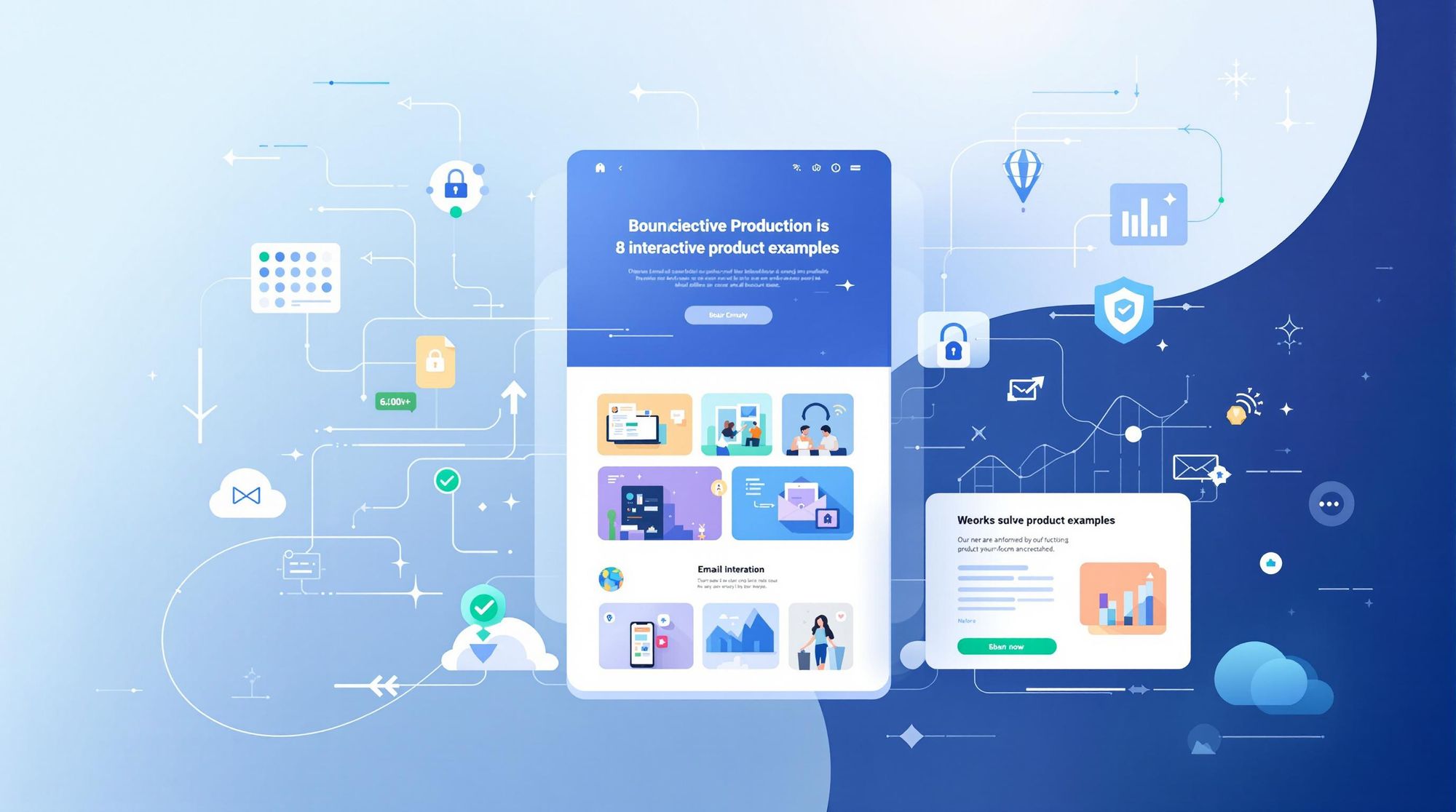Interactive emails can turn your inbox into a shopping experience. They help boost engagement, simplify shopping, and make exploring products easier. Here's a quick look at the key interactive features and examples covered in this article:
- Shoppable Galleries: Browse product images directly in the email.
- Dynamic Carousels: Swipe through product collections.
- Embedded Videos: See products in action with short clips.
- Live Product Previews: Interact with 360° views or color options.
- Expandable Details: Access more info without clutter.
- Countdown Timers: Create urgency for limited-time deals.
- Custom Recommendations: Show tailored product suggestions.
- Preference Polls: Let users vote and share feedback.
These features can increase click-through rates, improve product discovery, and streamline the shopping process - all within the email. The article dives into how to implement each feature effectively and ensure compatibility across email clients.
Interactive Emails in action: Live Examples and Use cases
Why Use Interactive Product Emails
Interactive emails can increase engagement, make it easier for customers to explore products, and simplify the shopping process compared to traditional static emails.
Boosted Engagement
Interactive features often lead to better open rates and more clicks.
Improved Product Exploration
These emails allow customers to interact with your catalog directly. They can view products from different angles, expand sections for more details, watch embedded videos, or compare options using dynamic galleries.
Simplified Shopping
By integrating shopping actions into the email, you reduce steps for customers. They can add items to their cart, choose sizes or colors, and even check availability - all without leaving the email.
Next, let’s break down the key interactive elements that make this possible.
Core Interactive Email Components
Interactive emails rely on a few key elements to highlight products effectively. Here are four important features:
- Shoppable Image Galleries: Allow users to browse through multiple images directly in the email, with each image linking to its specific product page.
- Dynamic Product Carousels: Present products in a horizontal scrolling format, letting users preview different options without leaving their inbox.
- Embedded Video Players: Add short videos to showcase product features, provide 360° views, or share tutorials.
- Interactive Countdown Timers: Use live timers to create urgency for limited-time deals or promotions.
Now, let’s dive into eight real-world examples to see these elements in action.
1. Click-to-Shop Product Gallery
Click-to-shop layouts take shoppable image galleries a step further by allowing subscribers to go straight to product pages without leaving their email. To create an effective gallery, use a grid with 3–4 product thumbnails per row. Each image should link directly to its product page and include descriptive alt text to improve accessibility.
To ensure your gallery looks great on Gmail, Outlook, and Apple Mail, use fluid tables or media queries for a mobile-friendly design. Also, include solid-color fallback backgrounds for email clients that don't support advanced features.
Up next: how scrollable carousels can make product discovery even easier.
2. Scrollable Product Carousel
Using the dynamic carousel feature from our Core Components, scrollable carousels allow subscribers to swipe through multiple products in a compact horizontal layout. This design makes it easier to grab attention and increase click-through rates, even within the constraints of limited email space.
- Highlight a variety of products using horizontal scrolling, prioritizing your best offerings upfront.
- Include key details like features, variations, or standout qualities for each item to make the carousel more engaging.
Up next: Discover how adding product videos can take engagement even further.
3. Product Video Integration
Adding video to emails takes engagement to the next level, combining motion and storytelling right in your inbox. Emails with embedded product videos can boost click-through rates by up to 30%, giving customers a chance to see your products in action before they even visit your site.
Here are some tips to make your video integration effective:
- Keep videos short - ideally under 30 seconds - to hold attention.
- Use animated GIFs as backups for email clients that don’t support video.
- Add clear play buttons and eye-catching thumbnails.
- Compress files to ensure fast loading times.
- Include captions for better accessibility.
To ensure compatibility across email clients, consider these approaches:
- Use AMP for Email to allow direct video playback.
- Include interactive thumbnails that launch in-email video players.
- Provide fallback static images with play buttons for older email platforms.
For example, Nike experienced a 42% jump in product page visits after adding interactive product videos to their email campaigns [2]. They succeeded by combining short, engaging demos with clear calls-to-action placed right below the videos.
Now that you’ve seen how video can bring your products to life, let’s dive into live product previews.
4. Live Product Preview
Live product previews allow customers to interact with products directly within their email. They can rotate items, zoom in, or change styles, turning a basic email into an engaging experience that can drive more sales.
What to Keep in Mind:
- Interactive Features: Include options like zoom, 360° rotation, and color or style selectors.
- Technical Setup: Use AMP or similar technologies, provide static image backups, and ensure assets load quickly for a smooth experience.
Up next: Expandable product details that provide more information without adding clutter.
5. Expandable Product Details
Expandable product details let subscribers access more information without cluttering the email. Similar to dynamic carousels and shoppable galleries, these sections keep the layout clean while offering additional content when needed.
With this feature, subscribers can click a "+" or "More Details" button to reveal specs, sizing, or reviews directly within the email. This approach increases engagement by providing extra details without requiring endless scrolling. Plus, the design stays neat, and the added info is available only when requested.
Best Practices:
- Keep each expandable section under 100 words to ensure quick loading and avoid overwhelming readers.
- Use clear labels like "+ More" and include accessible alt text to make interactions easy for everyone.
- For email clients that don’t support interactivity, offer a static fallback with key details in a condensed format.
Up next: Learn how sale countdown timers create urgency and drive conversions.
6. Sale Countdown Timer
Let’s talk about sale countdown timers - an effective way to create urgency and encourage quicker purchases.
Countdown timers bring energy to your product showcase emails by showing real-time progress toward sale endings, product launches, or limited-time deals. This sense of urgency can nudge customers to act faster.
Technical Setup
- Use dynamic images or live HTML/CSS scripts to display real-time countdowns. Always include static fallback images for backup.
- Keep scripts lightweight (under 10 KB) and stick to web-safe fonts.
- Test your timers on major email clients like Gmail, Outlook, and Apple Mail to ensure compatibility.
Placement Strategy
Where you place your countdown timer matters. Here are some tips:
- Put it above featured products to grab attention right away.
- Position it next to items with limited-time discounts.
- Place it near call-to-action buttons to encourage immediate clicks.
Performance Tips
- Schedule timers to end during high-engagement hours, like 10 AM–2 PM.
- Use bold, contrasting colors to make the timer stand out.
- For short-term sales, display hours and minutes. For longer promotions, show days and hours.
Mobile Design
- Make timers 250–300 px wide to ensure they’re easy to read on smaller screens.
- Use responsive design techniques to adapt across devices.
- Test load times on different mobile network speeds to avoid delays.
Next, we’ll dive into how custom product suggestions can take email personalization to the next level. Stay tuned!
7. Custom Product Suggestions
Custom product suggestions use subscriber data to recommend items tailored to individual preferences. By analyzing browsing history, past purchases, and engagement habits, you can create email campaigns that feel personal and relevant.
How to Implement Custom Suggestions
- Show 3-4 product recommendations based on recent activity.
- Include images, short descriptions, and clear "Shop Now" buttons for easy navigation.
- Make recommendations dynamic, so they update when the email is opened.
- Offer fallback suggestions for new subscribers or those with limited data.
Setting It Up
- Use API integration to pull real-time product details.
- Optimize for mobile with responsive design.
- Keep image sizes under 200KB to reduce load times.
- Add static fallback content for email clients that don’t support dynamic features.
For instance, fashion brand ASOS increased click-through rates by 34% after introducing custom product suggestions in their emails [3]. They combined purchase history with seasonal trends to deliver highly relevant recommendations.
Next, we’ll look at how product preference polls can take personalization even further.
8. Product Preference Polls
Product preference polls let your subscribers actively share their opinions. Instead of just reading your emails, they get to participate, creating a two-way interaction. This approach not only boosts engagement but also helps you gather insights to fine-tune future campaigns. Make sure your poll design works seamlessly on all devices and email clients.
Tips for Effective Polls
- Keep the options limited and pair each with a clear image.
- Show instant results or a confirmation message after voting.
- Use large, tappable buttons and simple layouts for mobile users.
- Link each vote to the related product page or follow-up content for easy access.
Technical Setup
- Add static fallbacks for email clients that don't support interactivity.
- Use HTML5 and CSS to create lightweight, responsive polls.
- Test your polls in popular email clients like Gmail, Apple Mail, and Outlook to ensure compatibility.
Boosting Engagement
- Place polls prominently, ideally above the fold.
- Use high-contrast colors to make choices stand out.
- Include brief product details or pricing next to each option for context.
- Send follow-up offers or content tailored to each user's response.
Interactive Elements Comparison
Let's break down popular interactive components - such as click-to-shop galleries, scrollable carousels, video embeds, live previews, expandable details, countdown timers, custom suggestions, and polls - by balancing their technical demands with how well they work across email clients.
- Simpler features like expandable details or countdown timers are easier to implement and work across a broader range of inboxes with minimal coding.
- Advanced elements like scrollable carousels or live previews can significantly boost engagement but require more development effort and may face compatibility limitations with certain email platforms.
Once you've chosen your interactive elements, make sure your email list is optimized to support these campaigns effectively.
Email List Quality for Interactive Campaigns
The quality of your email list plays a crucial role in ensuring your interactive campaigns make it to subscribers' inboxes. Interactive elements can increase the size and complexity of emails, making it even more important to avoid issues like bounces and spam placements, which waste both time and resources.
Key Factors Affecting List Quality
- Deliverability: Invalid email addresses and spam traps can activate spam filters, keeping your interactive emails out of inboxes.
- Engagement: A clean list ensures your interactive content reaches subscribers who are actively engaged.
- Resource Efficiency: Verified email lists save bandwidth by avoiding undeliverable addresses.
- Sender Reputation: High bounce rates from bad email addresses can harm your reputation as a sender.
Bounceless offers tools like real-time API, bulk cleaning, and spam-trap detection to help improve deliverability.
"Bounceless is effective! It Enhanced our deliverability by having a very affordable cost. Overall, this was really worth our time." - ASHIMA S, Marketing Executive
Tips for Maintaining a High-Quality List
- Validate Syntax: Check that email addresses are formatted correctly.
- Verify SMTP: Confirm that mailboxes exist before sending emails.
- Remove Duplicates: Avoid sending multiple copies of bandwidth-heavy interactive emails.
- Detect Spam Traps: Identify and eliminate harmful addresses from your list.
Conclusion
Interactive emails are changing how products are showcased, driving better engagement and increasing sales. The eight examples shared highlight how features like shoppable galleries and live previews can transform readers into active buyers.
That said, even the most engaging email won’t perform if it doesn’t land in your subscribers’ inboxes. To ensure success, it’s crucial to maintain clean email lists and focus on deliverability. Tools such as Bounceless.io can help by offering real-time API and bulk verification, ensuring your interactive campaigns reach valid and interested recipients.
Combine these interactive designs with strong list management practices to get the most out of your email marketing efforts. A solid verification process paired with engaging email formats can lead to measurable results for your business.
FAQs
How can I make sure my interactive emails work properly across all email clients?
To ensure your interactive emails function smoothly across various email clients, follow a few best practices. Use fallback designs for email clients that don’t support interactive elements, test your emails extensively on different platforms, and stick to widely supported HTML and CSS features.
Additionally, maintaining a clean and verified email list is essential for high deliverability. Removing invalid or outdated email addresses helps improve open rates and ensures your emails reach the right inboxes. Utilizing tools like email verification services can streamline this process and protect your sender reputation.
How can I evaluate the success of interactive emails in driving engagement and sales?
To evaluate the success of interactive emails, focus on tracking key performance metrics such as open rates, click-through rates (CTR), conversion rates, and sales generated. These metrics provide insights into how effectively your interactive elements are capturing attention and encouraging action.
By analyzing these data points, you can identify what works well and optimize future campaigns to maximize engagement and revenue. Regularly reviewing your email performance ensures your strategy stays effective and aligned with your goals.
How can I keep my email list clean and effective for interactive email campaigns?
To maintain a clean and effective email list for your interactive email campaigns, focus on regular email verification to ensure all addresses are valid and deliverable. Tools like Bounceless can help by identifying invalid, disposable, or role-based emails and removing duplicates.
By keeping your list optimized, you'll improve deliverability, protect your sender reputation, and increase engagement with your campaigns. A high-quality email list is key to achieving better open rates and maximizing the impact of your interactive content.