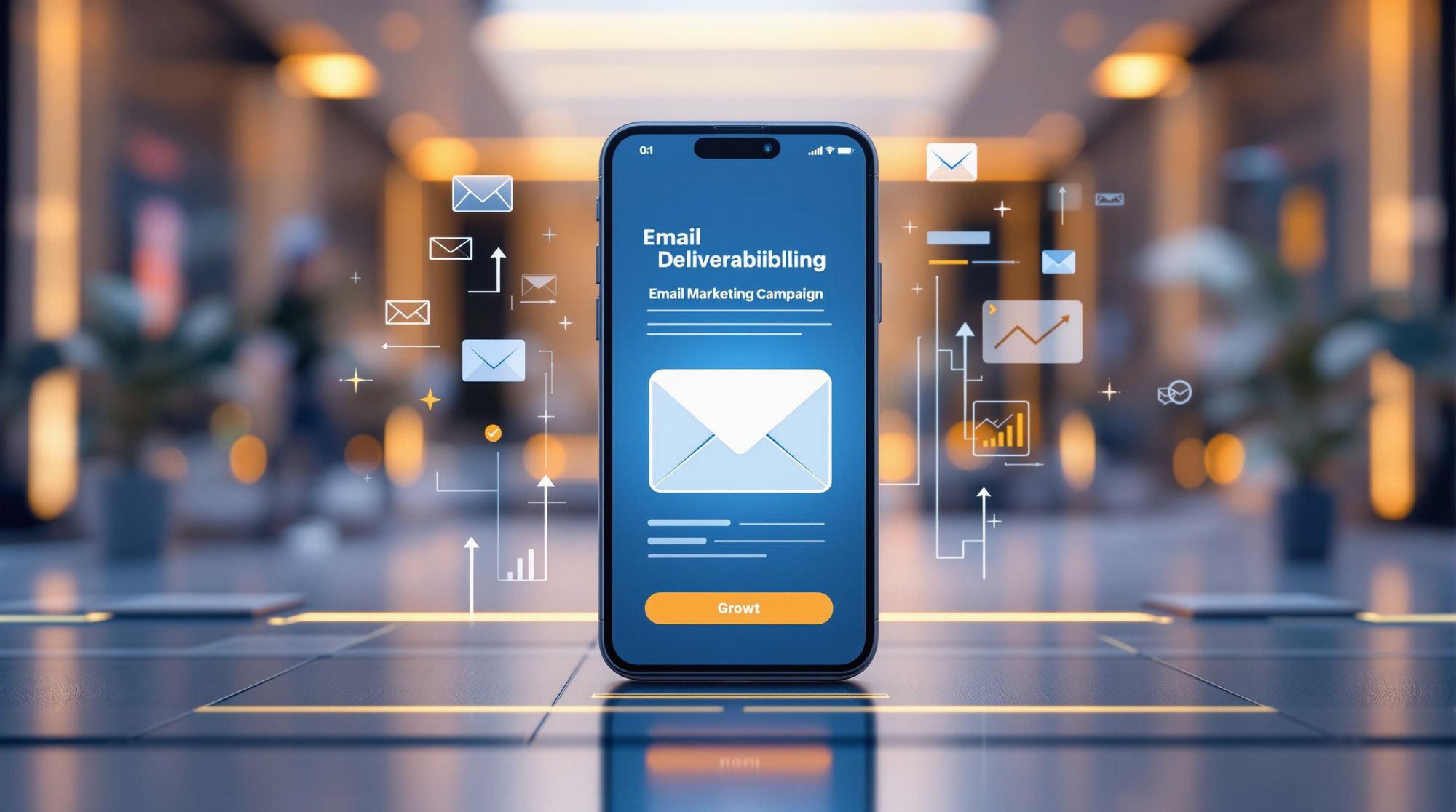Did you know? Over 60% of emails are opened on mobile devices, yet 75% of users delete emails that don’t display well. Poor mobile design can lead to a 45% drop in click-through rates and even damage your brand’s reputation. But here’s the good news: creating mobile-friendly emails isn’t hard when you follow these 10 essential tips.
Key Takeaways:
- Use responsive templates that adapt to different screen sizes.
- Stick to single-column layouts for faster loading and better engagement.
- Ensure text is clear and readable with a minimum size of 14px.
- Design thumb-friendly CTAs with buttons at least 46x46px.
- Optimize images for faster load times using formats like WebP.
- Test emails on multiple devices to ensure proper rendering.
- Regularly clean your email list to improve deliverability.
Quick Comparison Table: Email Design Best Practices
| Aspect | Best Practice | Impact |
|---|---|---|
| Layout | Single-column, responsive templates | +34% click-through rates |
| Text | Min. 14px, high contrast | +57% readability |
| CTAs | Thumb-friendly size & central placement | +27% mobile CTR |
| Images | Optimized WebP, alt text included | Faster load, 53% less bounce |
| Testing | Across iOS, Android, & email clients | Fewer rendering issues |
Why It Matters:
Mobile users decide within 8 seconds whether to engage with your email. By following these simple tips, you can create emails that are easy to read, visually appealing, and drive better results across all devices.
Master Responsive Email Design
1. Use Responsive Email Templates
Responsive email templates ensure your emails look great on any device by automatically adjusting to different screen sizes and orientations.
Design Flexible Layouts
To make your email layout responsive, use percentage-based widths and fluid grids. These allow content to rearrange itself for smaller screens. Frameworks like ZURB Foundation for Emails and MJML are excellent tools for creating these layouts. Their grid systems make it easier to ensure your emails look good on any screen.
Key layout features include:
- Containers that adjust their size proportionally.
- Columns that stack neatly on mobile devices.
- Spacing that adapts to various screen sizes.
Keep Email Width Under 640px
Limiting the width of your email to 640px or less prevents horizontal scrolling on mobile devices. Studies suggest this width strikes the right balance for readability across devices.
Here’s an example of how to set this up:
<table width="100%" style="max-width:640px">
This simple tweak ensures your email renders properly on both desktop and mobile screens.
Use Mobile-Specific CSS
Media queries are your go-to tool for tailoring emails to smaller screens. With them, you can adjust text size, image dimensions, and layout specifically for mobile devices. For example, Campaign Monitor demonstrates how to target mobile devices effectively:
@media only screen and (max-width: 600px) {
.container { width: 100%!important; }
}
Tips for mobile-friendly CSS:
- Buttons should be at least 46x46px with 15px or more padding.
- Leave at least 10px of space between clickable elements.
- Use a line height of at least 1.5em for better readability.
These steps provide a strong technical base for responsive emails. Later, in Tip 7, we'll discuss how clean recipient data plays a role in email success.
2. Choose Single-Column Design
When it comes to mobile email design, single-column layouts are the go-to choice. Why? HubSpot's data shows they load 27% faster and boost click-through rates by 34% compared to multi-column designs. Faster load times and better engagement - what’s not to love?
Avoid Multiple Columns
Multi-column layouts can be a nightmare on mobile devices. They often lead to cramped designs, making it harder for users to interact. Mailmodo's testing found that two-column designs cut tap accuracy by 37% due to smaller touch areas. Worse yet, a Porch Group study revealed that 72% of users abandon emails that require horizontal scrolling.
Here’s why multi-column layouts don’t work well:
- Content can overlap or become misaligned.
- Text often gets compressed, forcing users to zoom in.
- They render inconsistently across different email clients.
Focus on Vertical Scrolling
Mobile users naturally scroll up and down, making a single-column design the perfect fit. Smartsheet's UX analysis found that emails with a clear visual hierarchy in single columns increase engagement by 28%, thanks to smooth vertical scrolling [6].
To make the most of this layout, use vertical padding to guide readers. Eye-tracking studies show that mobile users follow an F-shaped reading pattern. This means vertical layouts help direct attention where it matters most:
- Header content gets 100% visibility.
- First call-to-action grabs 84% of views.
- Secondary content sees 67% visibility.
- Footer areas drop to 23% engagement.
Spacing is key. Campaign Monitor's research suggests using 30px side margins to avoid accidental taps and ensure a clean, user-friendly design.
3. Set Clear Text and Spacing
Text formatting can make or break your email campaigns, especially on mobile. Mobile readers spend 57% less time per word compared to desktop users, so clear and readable typography is a must.
Use a Minimum Text Size of 14px
For mobile-friendly emails, set your body text to at least 14px (10.5pt). Headers should be 18-20px to create a clear visual structure while avoiding spam filters.
Here’s a quick reference for mobile-friendly text sizes:
| Element | Size | Purpose |
|---|---|---|
| Body Text | 14px | Easy-to-read base size |
| Subheadings | 16px | Breaks up sections |
| Main Headers | 18-20px | Establishes hierarchy |
| Footer Text | 12px | Legal or secondary info |
Add Comfortable Tap Areas
Ensure interactive elements like buttons and links have enough space around them for easy tapping on smaller screens.
Choose High-Contrast Colors
Good color contrast is essential for readability. According to WCAG 2.1 guidelines, text and background should have at least a 4.5:1 contrast ratio. This improves readability in various lighting conditions and on different devices.
For example, white text (#FFFFFF) on a brand blue background (#0077CC) achieves a 4.6:1 ratio, meeting accessibility standards while keeping your design on-brand. On the other hand, light gray text (#CCCCCC) on a white background fails with a 1.6:1 ratio, making it hard to read on mobile.
Spacing Tips for Better Readability
Proper spacing enhances clarity and reduces reading errors. Follow these guidelines:
- Line height: 140–160% (1.4–1.6em) for body text
- Paragraph spacing: 20px between blocks
- Side margins: 5vw adaptive padding for links
Tight line spacing (less than 130%) can increase mobile reading errors by 34%. Prioritize spacing to make your emails easy to read and visually appealing.
4. Make CTAs Easy to Tap
Making your calls-to-action (CTAs) easy to tap is a game-changer for mobile engagement. When CTAs are designed with mobile users in mind, they can significantly boost interaction and improve campaign ROI. To get it right, focus on button size, spacing, and placement.
Size Buttons for Fingers
Your buttons should be thumb-friendly. This means they need to be big enough for easy tapping - aim for a minimum height of 60px. Also, leave at least 10px of spacing between elements to avoid accidental clicks. These adjustments alone can increase mobile click-through rates (CTR) by 27%.
Position CTAs Where Thumbs Rest
Where you place your CTAs matters just as much as their size. For one-handed mobile use, the central vertical strip of the screen is the sweet spot. This area is where thumbs naturally rest, making it easy for users to interact without effort.
Here are some helpful placement tips:
- Center CTAs vertically for easy thumb access.
- Avoid placing buttons along the right edge, as fingers can block the screen.
- Adjust button width based on whether the device is in portrait or landscape mode.
5. Optimize Images for Speed
After fine-tuning your CTAs, make sure your visuals load quickly. Mobile users expect content instantly, and slow-loading images can drive them away. In fact, 53% of mobile users leave a site if it takes more than 3 seconds to load.
Choose the Right Image Formats
The format and size of your images play a big role in performance. WebP files are 25-35% smaller than traditional JPEGs, making them a great choice for faster loading. For logos and simple graphics, SVG files ensure sharp scaling. To maintain compatibility, provide JPEG fallbacks compressed to 60-75% quality.
Resize Images Properly
Oversized images waste bandwidth and slow things down. For example, sending a 1200px image when it only displays at 300px wastes 75% of the download size. Stick to these guidelines:
- Resolution: 72dpi
- Format: WebP with JPEG fallback
- Compression: 60-75% quality
Here’s a sample of responsive image code:
<img
src="image-1x.jpg"
srcset="image-2x.jpg 2x"
style="display:block; max-width:100%; height:auto;"
alt="Product Image">
Use tools like Squoosh.app to compress images by 60-80% without noticeable quality loss. An image CDN can also resize images automatically based on the recipient's device.
Since 38% of email clients disable images by default, always include descriptive alt text. This ensures your message is clear even if the images don’t load.
6. Check Emails on Multiple Devices
Once you've optimized your email's visuals, it's time to test how they perform across different devices. Why? Because email rendering can vary greatly depending on the platform. In fact, 68% of email clients show layout issues on mobile devices.
Testing ensures the layouts and interactive elements you’ve worked on in Tips 1-5 are functional on all devices and email clients.
Test on iOS and Android
iOS Mail and Android's Gmail app process emails differently, especially in how they handle CSS and scale content. Here’s what to focus on for each platform:
iOS Testing Checklist:
- Ensure fonts are legible (minimum size: 14px)
- Test media queries in Apple Mail for responsive behavior
Android Testing Checklist:
- Confirm button tap zones are easy to click (minimum size: 46px)
- Check if nested table layouts display correctly
- Validate CSS compatibility in the Gmail app
HubSpot’s mobile preview mode can help you see how templates stack on smaller screens. For more advanced testing, Gmail’s AMP Test Tool is great for checking interactive elements.
Use Email Preview Tools
Tools like Litmus are great for testing emails across 90+ clients. They can catch problems like oversized images or table formatting issues. If you’re looking for free options, BrowserStack’s mobile testing or Chrome DevTools’ device simulation can handle basic checks.
Regular testing helps keep your emails mobile-friendly and prepared for updates in email platforms. Here’s a simple schedule to follow:
| Testing Frequency | Action Items | Purpose |
|---|---|---|
| Monthly | Check core functionality | Keep emails aligned with your clean email list |
| Quarterly | Review full templates | Adjust for operating system updates |
| After Updates | Perform complete audits | Ensure compatibility with platform changes |
7. Clean Your Email List
Keeping your email list tidy is essential for engaging mobile users. Did you know mobile users are 60% more likely to mark unwanted emails as spam? A clean list ensures your mobile-friendly content reaches active subscribers without running into technical issues or damaging your reputation.
Start by Verifying Email Addresses
Just like testing devices protects user experience (Tip 6), verifying email addresses helps you avoid spam filters designed for mobile users. Focus on identifying problematic entries, such as:
- Emails with invalid formats (e.g., missing the "@" symbol)
- Typos in domains (like "gmial.com" instead of "gmail.com")
- Temporary or disposable addresses (e.g., Mailinator, TempMail)
- Role-based addresses (e.g., admin@, info@)
Using an email verification tool can simplify this process. For example, Bounceless.io can review over 10,000 addresses in less than 5 minutes, flagging invalid entries before they harm your sender reputation.
Eliminate Problem Emails
Mobile carriers use strict filtering systems, so even the best-designed emails won’t reach users if flagged as spam. One company reduced Gmail blocks by 72% after removing 1,400 spam traps using verification tools.
| Email Type | Risk Level | Action Required |
|---|---|---|
| Spam Traps | High | Remove immediately |
| Invalid Format | High | Correct or remove |
| Role-based | Medium | Verify before sending |
| Duplicates | Low | Consolidate or clean up |
Use List Cleaning Tools Effectively
- Connect your email service provider to verification tools like Bounceless.io via API.
- Automate validation for both new subscribers and your existing list.
- Monitor metrics like mobile-specific bounce rates and inbox placement.
Regular cleaning, such as bi-weekly cycles, can help maintain strong deliverability and keep your mobile campaigns on track.
Conclusion: Mobile Email Design Checklist
Designing emails for mobile devices involves balancing technical details and user experience. Pairing these principles with regular list maintenance (see Tip 7) ensures your emails reach active and engaged subscribers.
Here's a quick checklist to guide your efforts:
Layout
- Leave plenty of white space, about 20% of the screen.
- Align text to the left for easier reading on mobile devices.
Typography
- Ensure a color contrast ratio of at least 4.5:1 to make text accessible.
CTAs
- Position buttons centrally in areas easy for thumbs to reach.
- Use high-contrast colors, like white text (#FFFFFF) on a blue background (#007BFF), for clear and visible buttons.
Images
- Optimize images for faster load times while keeping them high-quality.
| Performance Metric | Impact on Mobile Users |
|---|---|
| Load Time | Reduces abandonment rates by 53% |
| Open Rate | Higher than the 16% desktop average |
| Click-to-Open | Reflects how relevant your content is |
| Bounce Rate | Lower rates indicate better engagement |
Mobile users often decide within just 8 seconds whether to engage with your email. By combining these design fundamentals with email verification strategies like those mentioned in Tip 7, you can maintain strong deliverability and engagement.
Regularly monitor metrics and refine these elements to ensure your emails perform well across all devices and email clients. Tools like Bounceless.io can help keep your list clean and protect deliverability over time.
FAQs
How do you format an email so it looks good on mobile?
A single-column layout is your best bet for a smooth mobile experience. Studies confirm that responsive design plays a major role in boosting engagement rates.
Key tips:
- Use responsive breakpoints tailored for phones and tablets.
- Ensure tap targets are at least 46px with 10px padding between elements.
- Stick to left-aligned text to make reading easier.
Which email layout is better for mobile?
Single-column layouts consistently outperform multi-column designs when it comes to mobile engagement. According to HubSpot, multi-column layouts reduce readability on mobile by 83%.
Here’s a quick comparison of layout performance:
| Layout Type | Engagement | UX Score |
|---|---|---|
| Single Column | 32% Higher | High |
| Multi Column | 83% Harder | Low |
Smartsheet's testing also found that single-column layouts boost mobile engagement by 19% [6]. Combine this approach with regular email list cleaning using tools like Bounceless.io to ensure your designs reach the right audience.