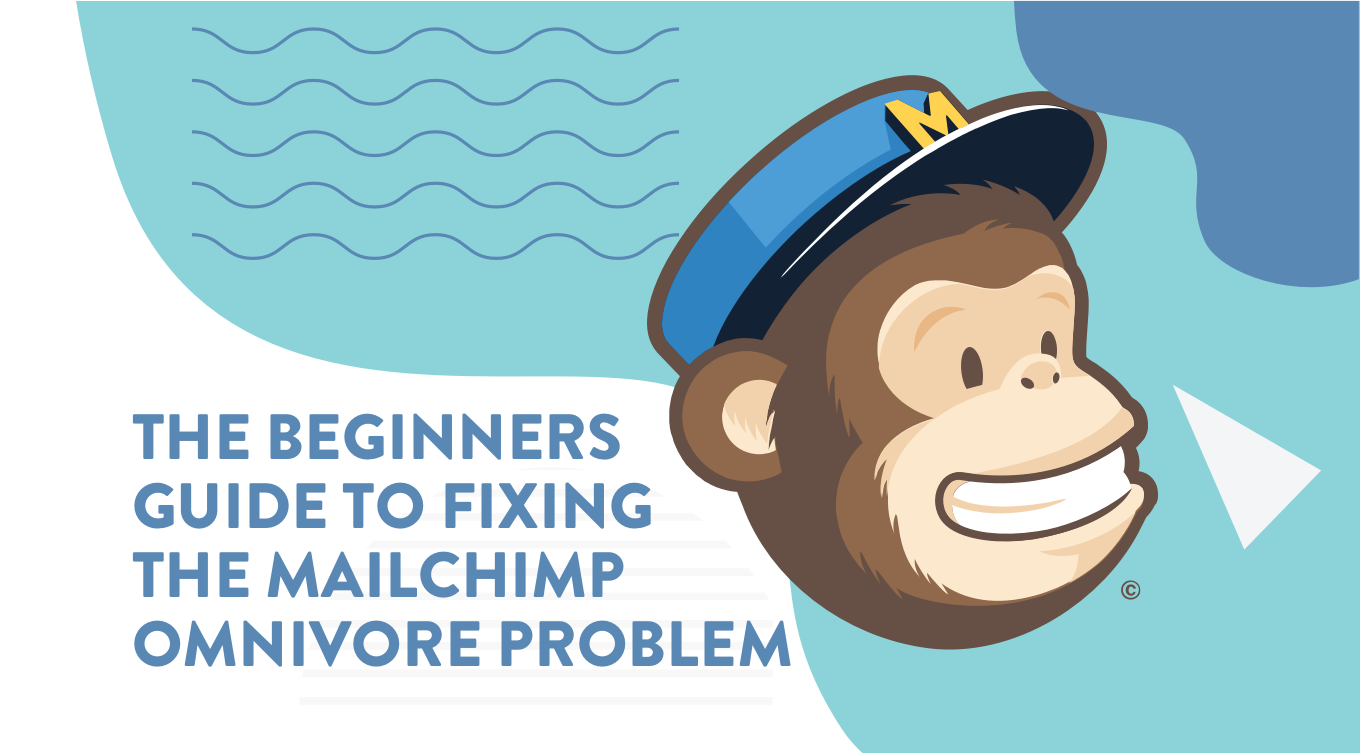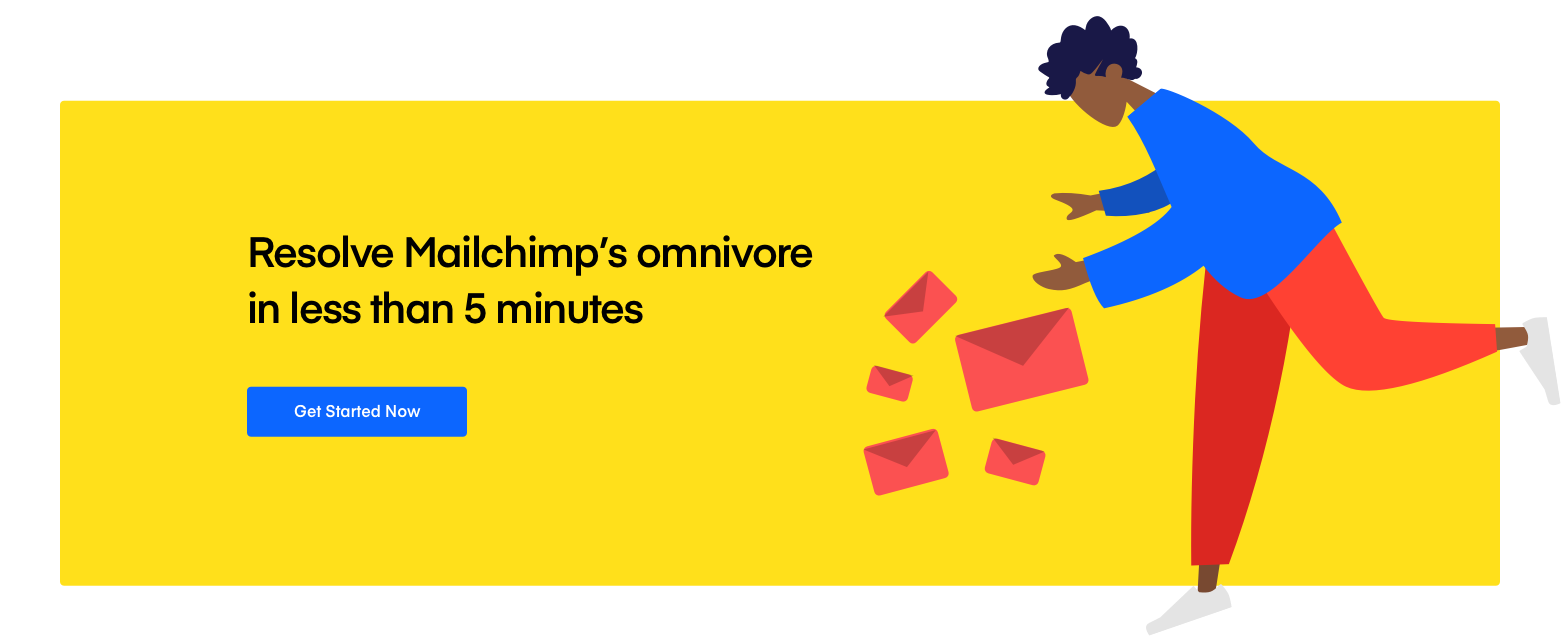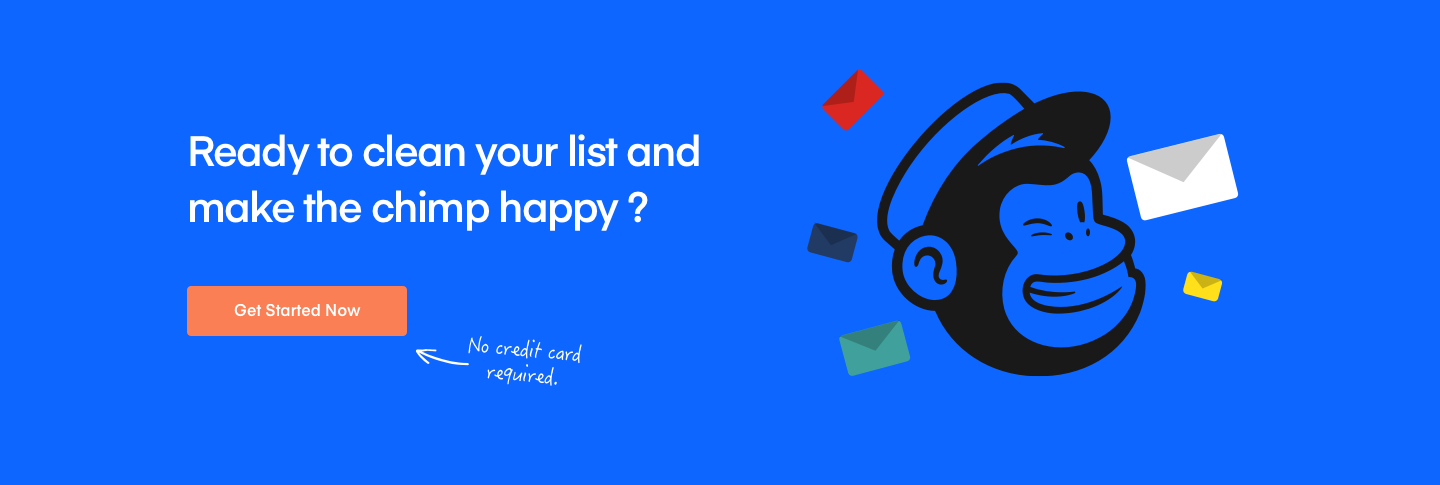Are you one of MailChimp’s 14+ million users? If you are, you may encounter a MailChimp Omnivore warning.
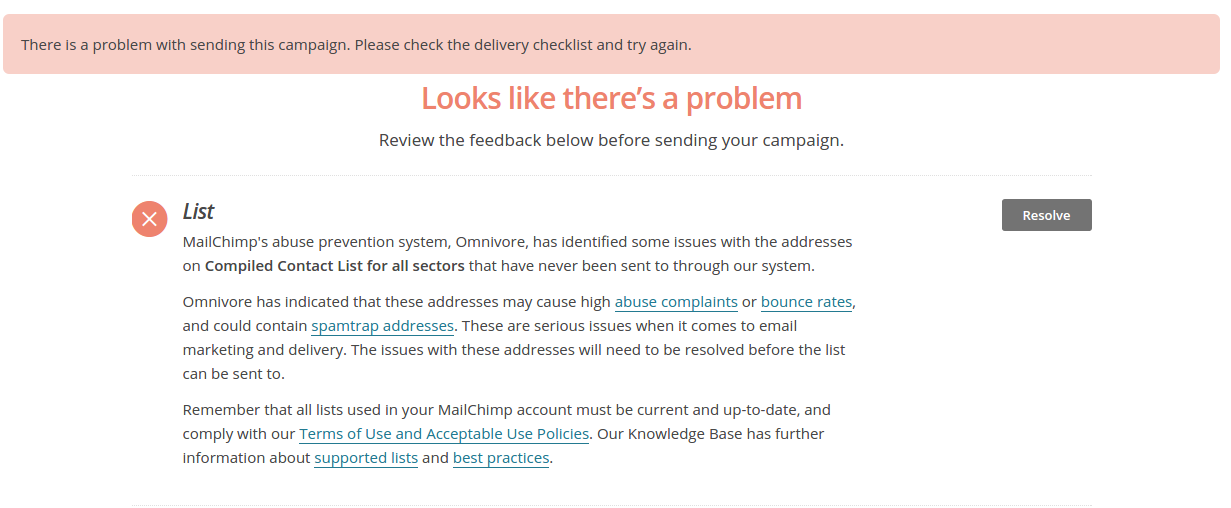
This is a MailChimp Omnivore error. It’s a restriction that stops you from sending email campaigns to an email list.
What Is Omnivore?
Omnivore is a complex algorithm that MailChimp uses to deter spammers. It runs over 61 trillion email data comparisons, and it’s constantly adding even more data to its system. It started on a nVidia Tesla Supercomputer. It soon outgrew that, and now it runs on a cluster of Amazon EC2 Servers. It’s complicated, sophisticated, and advanced software that is toilsome to outmaneuver.
Omnivore is constantly in the background, analyzing email lists and user behavior. Its goal is to identify spammers. Once you get an Omnivore warning, you won’t be able to send to the flagged list until you fix the problem.
How Does Omnivore Work?
Omnivore uses its advanced algorithm to scan every email list. If your list is considered high-risk, you won’t be able to send to it. MailChimp will send you this message, “Your account has one or more issues that need to be resolved. View Issues.” If you get this message, you’ll have to take action before you can send emails to your list again.
Before this article explains that action in detail, let’s explore MailChimp’s famous algorithm. Omnivore has three particularly noteworthy caveats.
First, you can be banned before you send a single email. Andrea Lotz wrote an article for Mirasee titled, “How I Got Banned By MailChimp (Without Sending a Single Spam Email).” Andrea explains in the article that she wasn’t technically banned from MailChimp. However, Omnivore flagged her email list, and she wasn’t able to send a single email to that list.
Second, Omnivore keeps its data hidden. MailChimp says, “the system doesn’t provide specific addresses.” Don’t expect MailChimp to indicate the problem emails on your list. It’s up to you to identify and remove those emails yourself.
Third, Omnivore doesn’t erase or alter your list data. Even if your list is flagged, MailChimp will keep it intact. Also, Omnivore doesn’t affect all your lists. If you have an Omnivore warning on one list, you can still send to other unaffected lists.
History- Why Omnivore Exists
Omnivore was crafted in 2008 for a remarkable purpose. It was largely designed to stop unknowing spammers. Ben Chestnut the CEO of MailChimp opined,
You know what the hardest part of running an Email Service Provider (ESP) is. Detecting ignorant spammers. They’re very different from evil spammers. See, it’s pretty easy to detect "evil" spam. You know, the pharmaceutical appendage enhancing stuff, phishing scams, and Nigerian prince (419) junk.
Omnivore’s goal is to eliminate as much spam as possible. Ben realized current anti-spam solutions, like the ones used by ISPs, were good at eliminating 419 scams, phishing scams, and the like. However, that was essentially their limit. They weren’t nuanced. They couldn’t stop the cookie store owner who messaged an email list he bought at a local trade show.
This was no small matter for Ben. In his Omnivore Declassified blog post, he opined,
This flavor of spam can cost an ESP dearly, because they tend to generate the bad kind of engagement (high complaints, high bounces, high unsubs) that can get our IPs blacklisted by email gateways and ISPs.
Ben just didn’t see the risk. He saw reward too. If MailChimp stopped these kinds of messages, ISPs would love them. More of their messages would reach the inbox. That would give them a deliverability advantage over the competition.
At first, Ben tried to have his team manually stop spammers. The task was too large. That’s why they built Omnivore. Believe it or not, Omnivore is similar to Google’s search engine. Google’s search engine is complex and dynamic software. It’s difficult for mediocre content to rank for competitive terms. In other words, it’s hard to game the system.
Omnivore is the same way. It analyzes many factors such as bounces, unsubscribes, bad URL’s, bad keywords, existing blacklists, general MailChimp data, your sending rate, opens, clicks, and much more bric-a-brac. Omnivore has been very effective for MailChimp. By 2010, Omnivore sent out 19,581 warnings. The current number is hidden, but it is undoubtedly an exponential improvement on 19,581.
Method 1: The Free Way to Get Rid of the Omnivore Error
Imagine a cup, filled to the brim with cold water. What happens when you add a little more water? Naturally, the cup overflows and spills.
Equate getting an Omnivore error to your cup overflowing. Every email list has flagged emails. That’s okay. There’s no penalty for having water in your cup. There’s only a penalty (an Omnivore error) when your cup overflows.
Every flagged email pours a little water into your cup. Do egregious emails (i.e. spam traps) add more water than minor offenses? Probably. Only MailChimp knows. However, fixing the Omnivore issue requires you to remove the emails that MailChimp flagged. Here’s how to do that with as few false positives as possible. Start with the suggestions on top and work your way down.
Quick Note: Newly Added Contacts Vs. Standard List Decay
MailChimp Omnivore list errors come up in two situations. First, you just tossed in “newly added contacts” to your main list. If that happens, MailChimp will tell you to “remove the newly added contacts” before you can send any email to the main list.
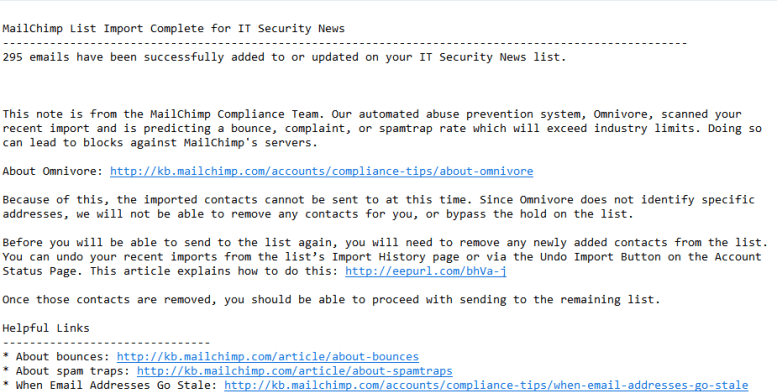
Naturally, you can do that. However, it’s not ideal because you want to add the good prospects on your fresh list. So, remove the list. Then, clean it up with the tactics below. After that, try uploading it again.
Second, your list may get an Omnivore error even if you haven’t uploaded any new contacts recently. This usually happens to users who haven’t sent emails in a while. The list becomes stale. However, Omnivore warnings can theoretically happen to active users who haven’t uploaded contacts in a while. This is rare, but Omnivore is complex software.
Either way, the solution is the same. Clean up the list. Start by opening up your CSV file in Excel. Here’s what you’ll need to do.
Step 1: Remove Syntax Errors
Here are the most common syntax errors.
- Your address is missing the @ sign or a period. For example, julio@falcons is missing the “.com”, and julio@falconscom is missing the dot.
- Your email contains obvious typos. If words like Yahoo or Gmail are spelled “Yhaoo” or “Gamil”, then an amendment is needed.
- Your email can’t contain accents (or other UTF-8 characters before the @ symbol). You can have them after the @ symbol. For instance, dirección@hi.com isn’t allowed, but hi@dirección.com is allowed.
- Your file can’t contain extra spaces before, after, or in the middle of the address.
- Your file can’t use semicolons (instead of commas) to separate emails. Some European spreadsheet programs automatically do this. MailChimp considers this a syntax error.
How to Remove Syntax Errors
MailChimp says that “malformed or incomplete addresses” won’t be added to your list. You could check your list one by one for syntax errors. However, that’s a pain. It’s easier to use a pre-made Excel formula.
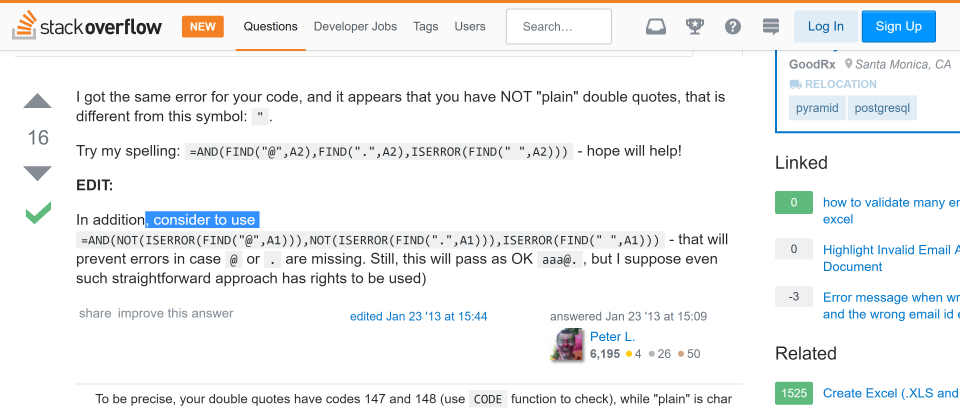
Here’s a formula that will catch the three most common errors.
AND(FIND("@",A2),FIND(".",A2),ISERROR(FIND(" ",A2)))
Enter that formula into your Excel sheet. You’ll locate emails without an “@”, emails without a dot, and emails with extra spaces. This is a faster way to verify the syntax on your list. Here’s a YouTube video showing you a similar process.
Delete Role-Based Emails
MailChimp dislikes role-based emails. These are emails like support@example.com, admin@example.com, and noreply@example.com MailChimp says these emails are associated with “high bounce rates” and spam complaints. As a result, they block users from importing them. Of course, you can upload them naturally, but Omnivore doesn’t like them. As a result, they may cause an Omnivore error.
Deleting role-based emails in Excel is straight-forward. MailChimp provides a list of role-based email prefixes. Click CTRL + F in excel to search your list for these prefixes. Consider starting with the most obvious prefixes first (instead of going alphabetically) to save time. Some prefixes on MailChimp’s list like devnull@example.com or dns@example.com are quite obscure.
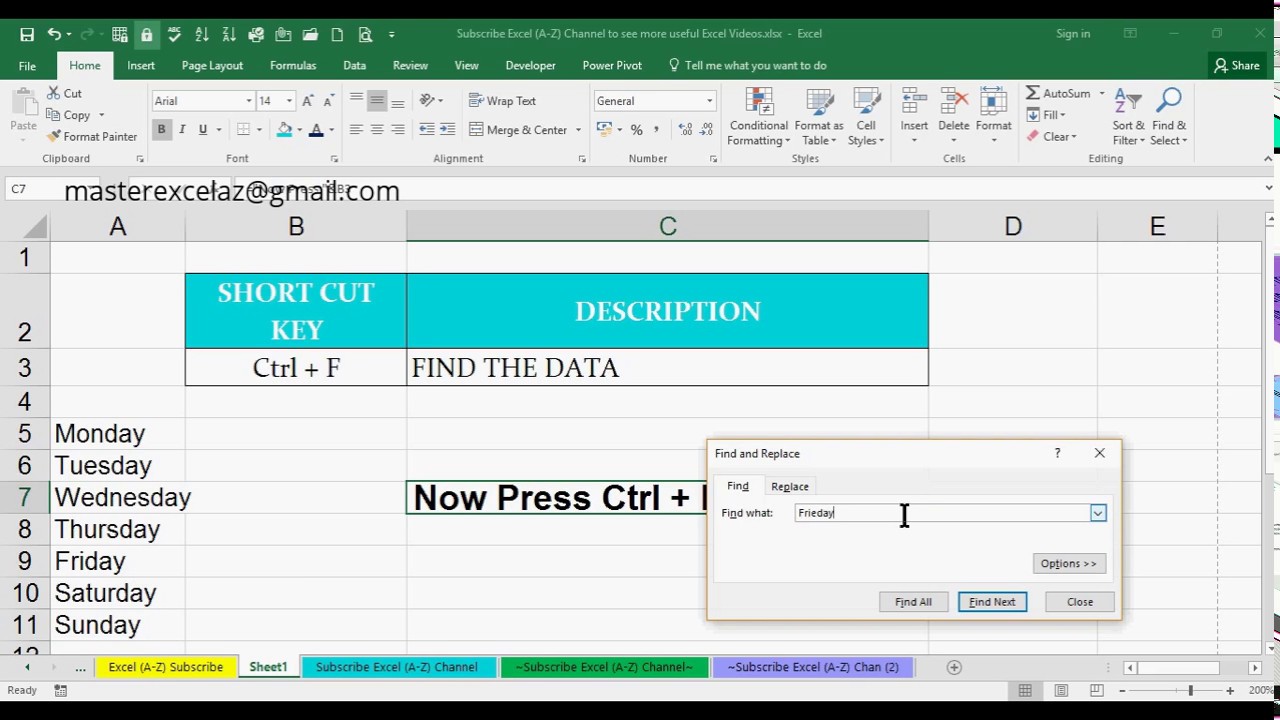
Delete Purchased Emails
Purchased email lists are full of spam traps and stale emails. It’s a good idea to delete them if you’re looking for a MailChimp Omnivore warning fix. Maybe you have an email list mixed with organic emails and purchased emails. You may be able to find an older version of that list (that isn’t mixed with purchased emails).
If you can’t find one in your old files, there still may be hope. You’ll need the merged list and the purchased list. If you have both of those lists, you can separate the purchased emails from the good ones. Naturally, you can do this manually, but fortunately there’s a much faster way. It requires using a Vlookup table to isolate the purchased emails. Honestly, it takes a little spadework, but it's definitely doable. Fortunately, there’s a written tutorial and a video tutorial.
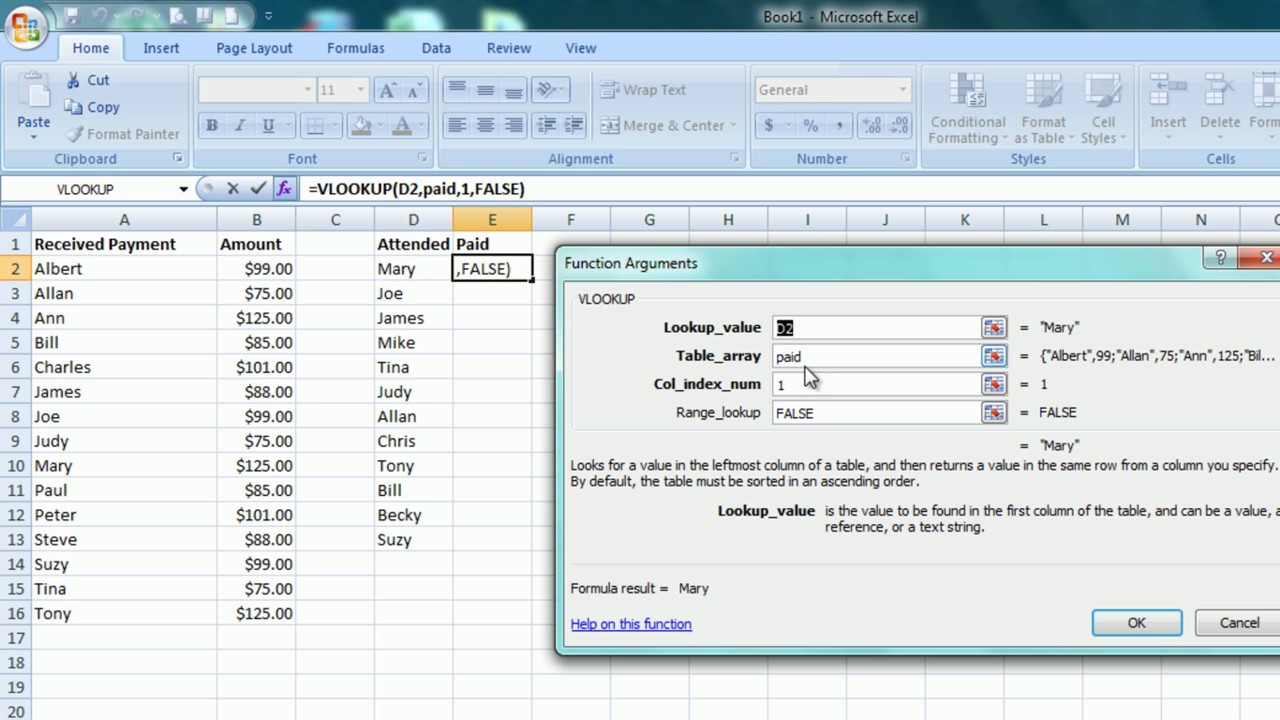
Remove Stale Emails by Reconfirming Email Addresses
Stale email addresses are emails you haven’t sent to in a while. 25% to 30% of emails go stale every year. This happens even if you have great content. People change emails or sometimes they reshape their information needs.
If your MailChimp bypass Omnivore efforts aren’t working, you’ll have to delete stale email addresses. Then you can contact them outside MailChimp via software like Gmail. Send them a link to your MailChimp signup form, which will re-confirm interest in your account. This will allow you to save some of your contacts.
This tactic has some risk, particularly for large lists. That’s because Gmail, Yahoo, Outlook, and other providers ban accounts that send unsolicited bulk email. Also, there’s a chicken-egg question. Should you use your main email or should you use a proxy email? More people will recognize and trust your main email. However, you don’t want your main address getting banned for spam, and proxy emails mitigate your risk. It’s okay if a proxy account gets penalized or banned. For what it’s worth, MailChimp recommends using your main email, but the risk is still there.
Make sure you use BCC (blind carbon copy), so the recipients can’t see each other’s email addresses. You’ll get a handful of people to confirm their interest via MailChimp or a direct reply. Upload this new list and the Omnivore error should disappear.
Delete Fishbowl Emails
Fishbowl emails are emails people put in a “fishbowl” in order to win a prize. For instance, imagine that 100 people put their email in a fishbowl, but only one wins a free website redesign. These people wanted the prize, not your content. As a result, they tend to be unresponsive to emails. Also, people sometimes put spurious emails on these lists.
If you have an Excel sheet with just these emails, use a Vlookup table to remove the unresponsive ones from your list. If you don’t have an Excel sheet, you’ll have to rely on your memory.
Use Segmentation to Remove Emails
Sometimes you share a MailChimp account, and you aren’t sure of the latest amendments to a list. You may not know when subscribers were last imported or how much they’ve been emailed.
You can create a segment using date added/ is after/ a specific campaign was sent. Choose the date after your last successful campaign. Then export that segment and delete it from MailChimp. Confirm the emails outside of MailChimp to salvage what you can. This is another way to remove troublesome emails (like fishbowl emails or purchased emails).
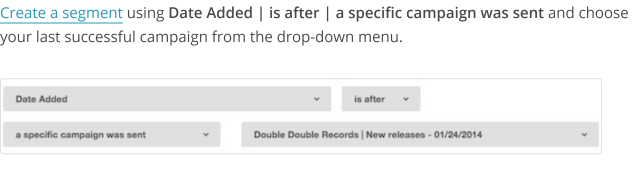
Reach Out to MailChimp Support
Will MailChimp resolve your Omnivore warning? It’s certainly worth a try. MailChimp has no interest in banning innocent people. If you’ve done everything you can, try reaching out to MailChimp support. They may overturn your ban. However, they prize action, not the honeyed word. Only email them after you’ve tried everything that makes sense for you on this list.
Method 2: The Fastest Way to Get Rid of the Omnivore Error
Getting rid of the Omnivore error yourself is nice because it’s free. However, it’s not always the most efficient option. For one thing, playing around in Excel can be time-consuming. This is especially true when you have to use formulas and Vlookup tables.
Fortunately, accurate email verification software will quickly remove the Omnivore error. Better still, the software is rather cheap. Some reputable companies offer 10,000 verifications for under $100. Imagine how long it would take to verify 10,000 emails, and you’ll see that’s good value.
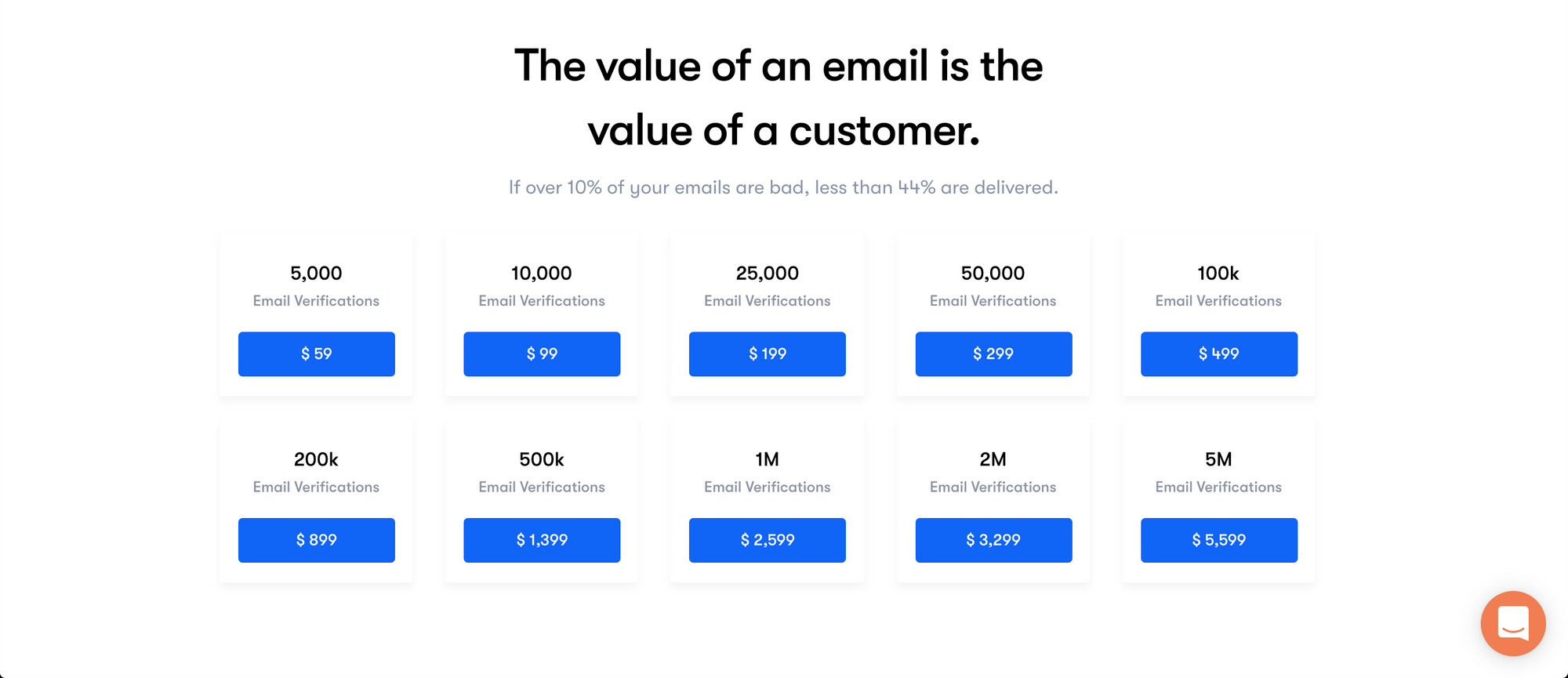
- High Precision - Look for companies that guarantee deliverability at or above 95% after you clean your list. This is the industry standard deliverability rate.

- Great Reviews - There are lots of email verification companies out there. Look for companies that have great testimonials and reviews. If other companies are satisfied, there’s a better chance you’ll be happy too.
@bouncelessio so happy to have discovered you guys! Mailing list bounces were causing a real problem for us... problem now solved 💪🙌
— Ed Moyse (@edmoyse) December 15, 2016
@Bouncelessio helped me solve @Mailchimp's omnivore in less than 5 minutes. very quick and effective 😍
— Greta Joneliukstyte (@GretaJonel) January 12, 2019
I use @bouncelessio before I send out any campaign to my students. It's super easy to use, plus it helps me avoid spam filters. Huge win!
— Justin Nothling (@JustinNothling) December 15, 2016
📨 @Bouncelessio makes cleaning up old databases near enjoyable!
— Amy ☀️ (@TheAmyCo) June 13, 2017
- MailChimp Integration - Some email verification software companies allow you to connect your MailChimp account. This makes things easier and saves you more time.
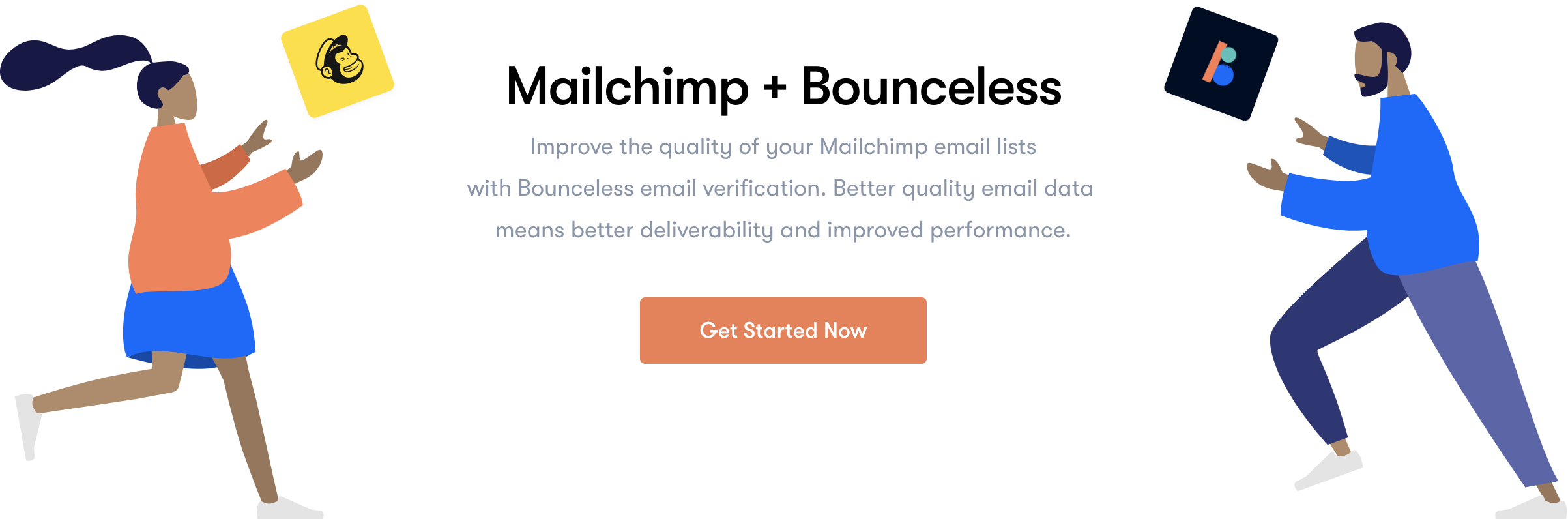
- Free Trial - A free trial is rather common. Make sure you don’t have to enter your credit card.

- Spam Trap Removal - Spam traps are email addresses that ISP’s use to “trap” spammers. Sometimes abandoned email addresses are converted into spam traps. Other times, ISP’s make spam traps and leave them lying around on the internet, where they often end up on lists. Sometimes rivals use spam traps to sign up for their competitor’s email list. That’s why single opt-in can be dangerous. Spam traps are very difficult to identify on your own, but good email verification software will remove them from your list. Make sure your email verification software removes spam traps.
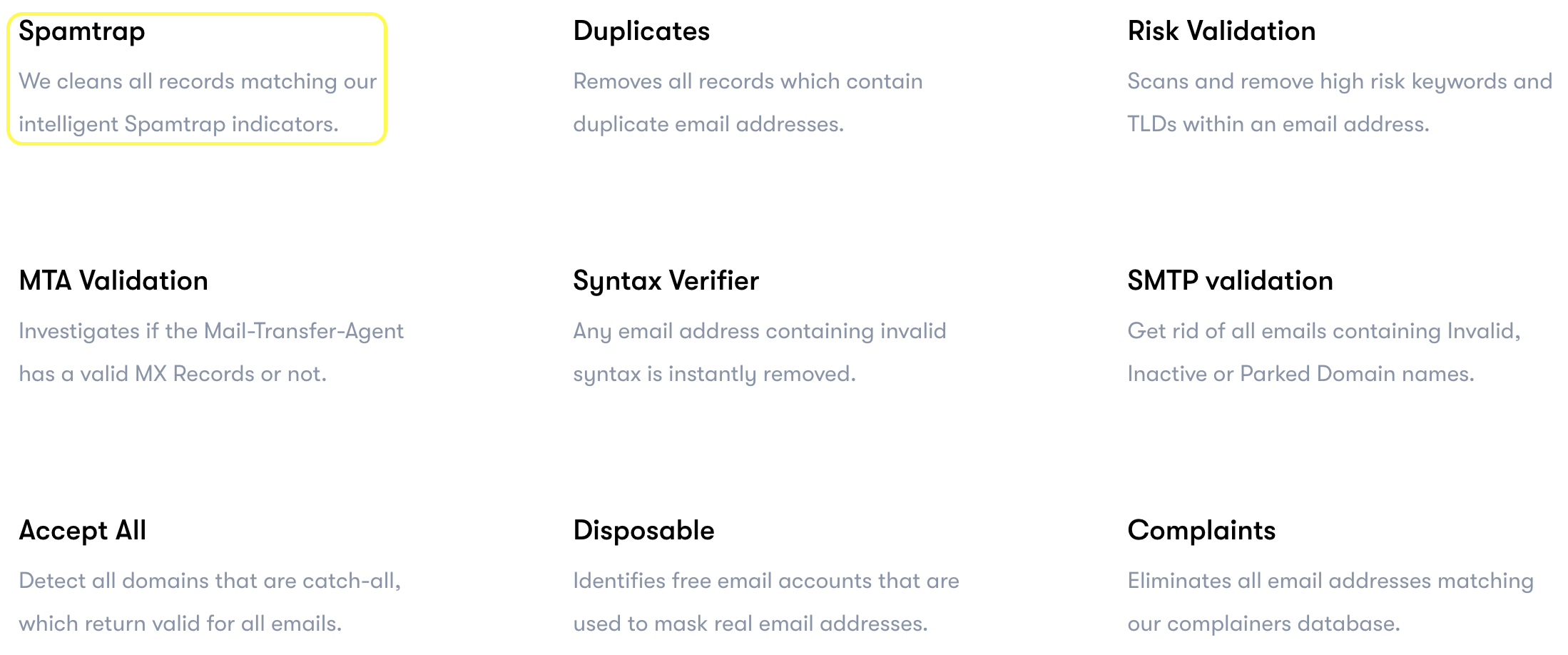
Account Suspension Vs. Omnivore
Many MailChimp users don’t understand the difference between an Omnivore warning and an account suspension. An Omnivore warning only affects one (or more) of your email lists. A suspension prevents you from logging into MailChimp. A suspension is more serious than an Omnivore error. Here are the general reasons why MailChimp hands down a suspension.
- Account Looks Anonymous - Typically, spammers try to conceal their identity. If a user creates an account like John Doe from XYZ, USA, then MailChimp may ban you.
- Too Much Spammy Content - If you get too many spam complaints, MailChimp may suspend you. They could also hit a certain list with an Omnivore error. It depends on how serious the infraction is.
- You Signed Up With a Free Email - Spammers typically prefer free emails like Gmail or Yahoo over domain-based emails like Kevin@mycompany.com. MailChimp won’t suspend you for using this type of email, but it counts against you.
- Other Violations - Alternative violations include being under 18, giving fake billing info, or operating from countries that have a U.S. embargo, like North Korea or Iran.
How to Prevent the Omnivore Problem in the Future
Getting around MailChimp Omnivore can be done with free tactics or email verification software. However, an ounce of prevention is worth a pound of cure. Here’s what you can do to forestall all future Omnivore warnings.
Double Opt-in - Double opt-in is the best way to get and keep a clean email list. Single opt-in is much less reliable. That’s because bad actors and troublemakers can fill single opt-in lists with irrelevant emails and spam traps.
Contact Subscribers Quickly - It’s not unusual to forget what you had for dinner last Wednesday. However, some marketers wait weeks or months before contacting their list. People will forget about you (and your value proposition) if you wait too long.
Remove Underperformers- If someone hasn’t opened your emails in a while, it may be time to let them go. Don’t delete them until you send them a series of goodbye emails, a series of messages that may re-engage them.
Occasional Email Cleanings - You don’t have to wait until you get an Omnivore warning to clean your list. If you know your list probably has stale addresses, run it through email verification software to prevent MailChimp Omnivore issues before they happen.
Unsubscribe Link - Make sure your unsubscribe link is visible and easy to use. You don’t want people on your list who don’t want to be there. Disgruntled subscribers will hurt deliverability via complaints.
Final Thoughts About Fixing the Omnivore Problem
There you have it, the beginners guide to fixing the MailChimp Omnivore problem.
In summary, use the free methods if you have time. Use email verification software if you want to save time or if the free methods don’t work. The free methods are accurate, but email verification software is even more precise. If you decide to use email verification software, make sure you pick a reputable company with good reviews.
That’s the beginner’s guide to fixing the MailChimp Omnivore problem. If you have any questions, feel free to email me at team@bounceless.io. I’ll answer any of your questions about Excel formulas, Vlookup tables, email verification software, or anything else you’d like to know.